Telegram is a popular messaging app that offers a variety of features to its users. One of the features that Telegram offers is the ability to enable passcode lock to add an extra layer of security to your conversations. Enabling passcode lock can be useful if you want to prevent unauthorized access to your messages, especially if you share your device with others.
In this article, we will guide you on how to enable passcode lock on Telegram.
Steps To Enable Passcode Lock In Telegram
Follow the instructions below to set up a passcode lock for your Telegram account.
Step 1: Open Telegram: To enable passcode lock on Telegram, the first step is to open the app on your device.
Step 2: Go to Settings: Once you have opened Telegram, tap on the three horizontal lines that appear at the top left corner of the screen. This will open up a menu. From the menu, select “Settings“.
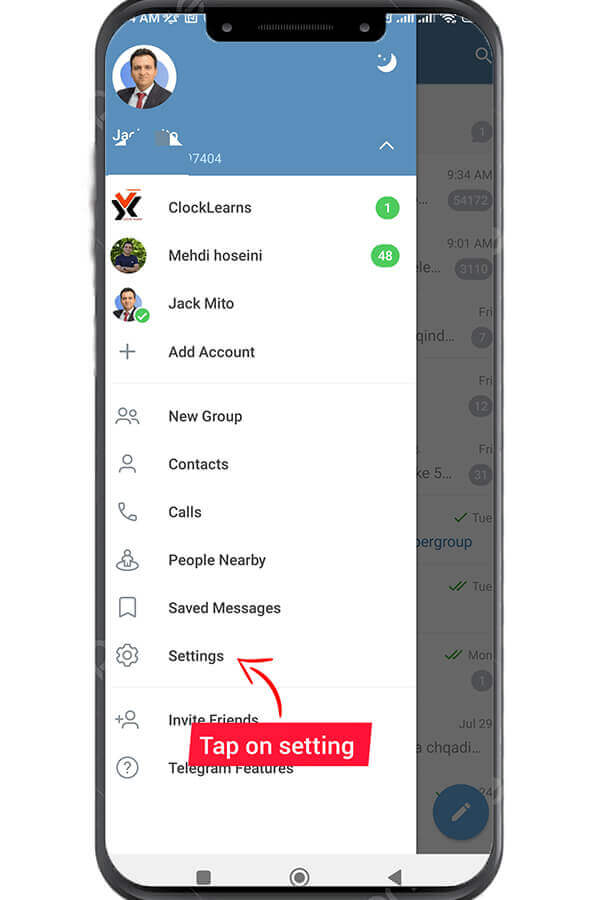
Step 3: Go to Privacy and Security: From the settings menu, select “Privacy and Security“.
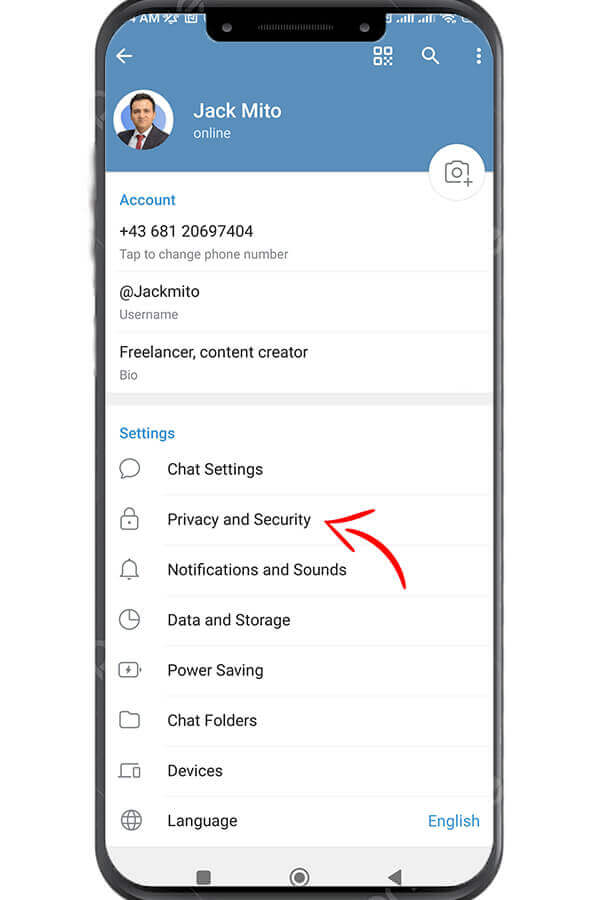
Step 4: Open Passcode Lock: From the Privacy and Security menu, scroll down and select “Passcode Lock”.
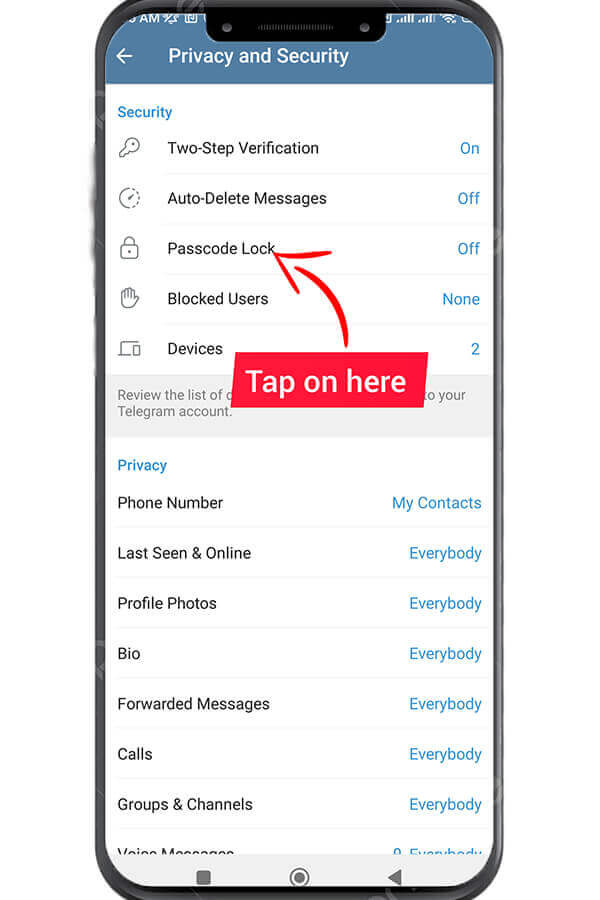
Step 5: Enable passcode Lock: Press the “Enable Passcode” button that appears at the bottom of the page.
Step 6: Set Passcode: Once you have enabled passcode lock, you will be prompted to set a passcode. You can choose a 4-digit passcode. Enter your desired passcode and confirm it by re-entering the passcode you have chosen.
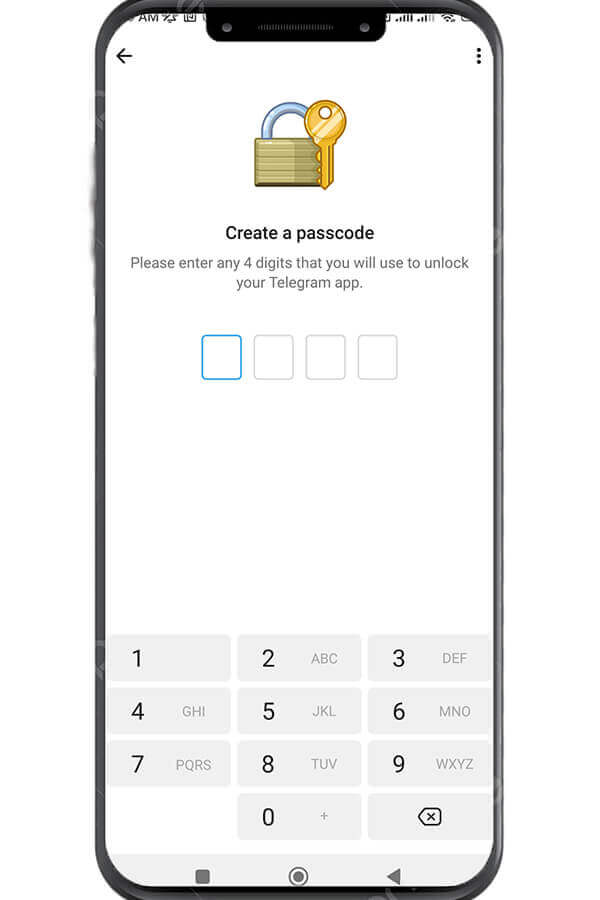
Step 6: Set Auto-Lock Time: You can also set the auto-lock time for your passcode. This determines how long the app will remain unlocked after you have closed it. You can choose from 1 minute, 5 minutes, 1 hour, or 5 hours.
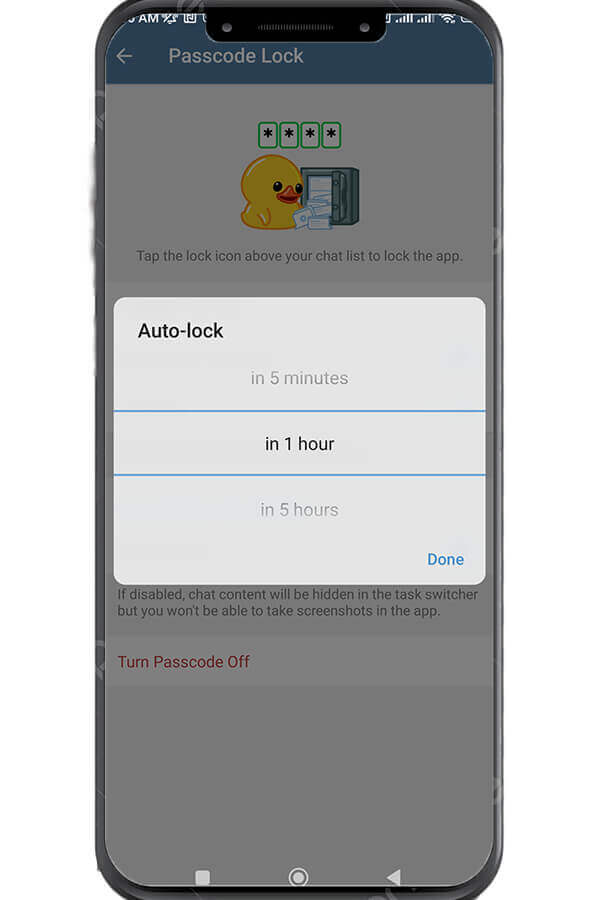
Step 7: Enable Touch ID or Face ID (Optional): If your device supports fingerprint or face ID, you can enable these features for added security. Toggle on the “Unlock with Fingerprint” or “Unlock with Face ID” option and follow the prompts to set it up.
Step 8: Test Your Passcode Lock: Once you have enabled passcode lock on Telegram, test it to ensure that it is working properly. Close the app and reopen it. You should be prompted to enter your passcode or use Fingerprint/Face ID to unlock the app.
How To Change Telegram Passcode Lock?
If you think someone has found access to your Telegram passcode lock, you do not need to worry because you can change the passcode any time. To change the passcode, all you need to do is to go to Settings and select Privacy and Security. Then tap on Passcode Lock. You will be prompted to enter your current passcode. Entering the passcode will open up a menu, from which you need to tap on Change Passcode. Then you will be able to insert the 4-digit new passcode and confirm it by re-entering. Your passcode will change to the new one.
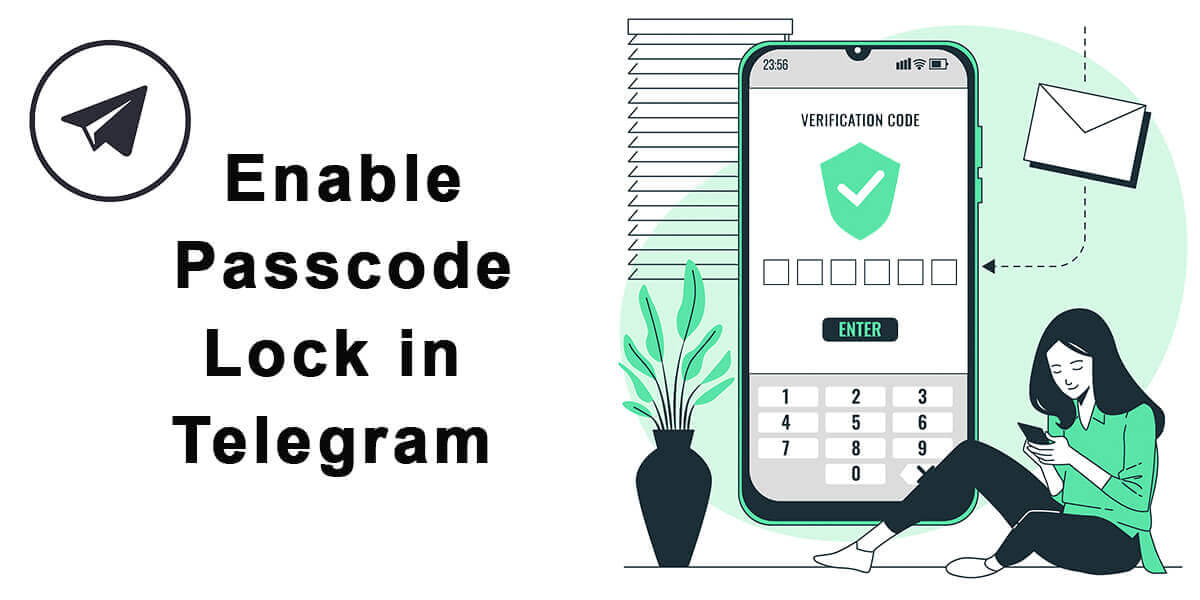
How To Disable Telegram Passcode Lock?
You can cancel the passcode you have set on Telegram any time like. To turn off the passcode, all you need to do is to go to Settings and select Privacy and Security. Then tap on Passcode Lock. You will be prompted to enter your current passcode. Entering the passcode will open up a menu, from which you need to tap on the Turn Passcode Off option. Then you will be asked if you are sure you want to disable your Telegram passcode. Tap on Turn off and the passcode will be canceled.
conclusion
In conclusion, enabling passcode lock on Telegram is a simple process that can be done in a few steps. By following the steps outlined in this article, you can add an extra layer of security to your conversations and prevent unauthorized access to your messages. You can also change or turn off the passcode lock to your Telegram whenever you need.
