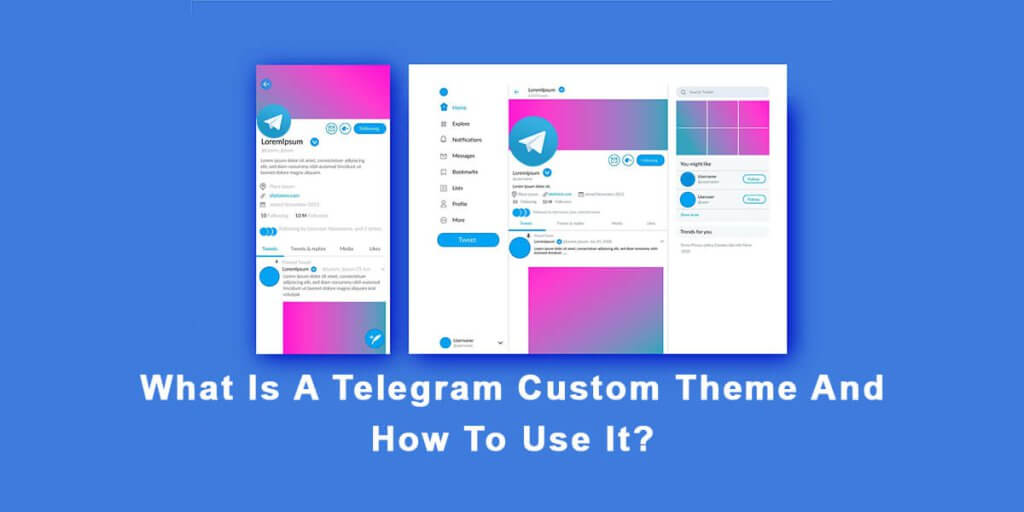Telegram, the popular messaging app, offers a range of customization options to enhance user experience. One such feature is Telegram Custom Themes, which allow users to personalize the app’s appearance according to their preferences. In this article, we will delve into what Telegram Custom Themes are and provide a step-by-step guide on how to use them effectively.
Understanding Telegram Custom Themes
Telegram Custom Themes are essentially pre-designed or user-created templates that alter the app’s visual elements, including background images, chat bubble styles, color schemes, and more. These themes offer a unique way to customize your Telegram experience, making it visually appealing and tailored to your taste.
Accessing And Applying Custom Themes
#1 Open the Telegram app: Launch the Telegram app on your mobile device or desktop.
#2 Access Settings: Tap on the three horizontal lines at the top left corner (Android) or the cogwheel icon at the bottom right corner (iOS) to access the settings menu.
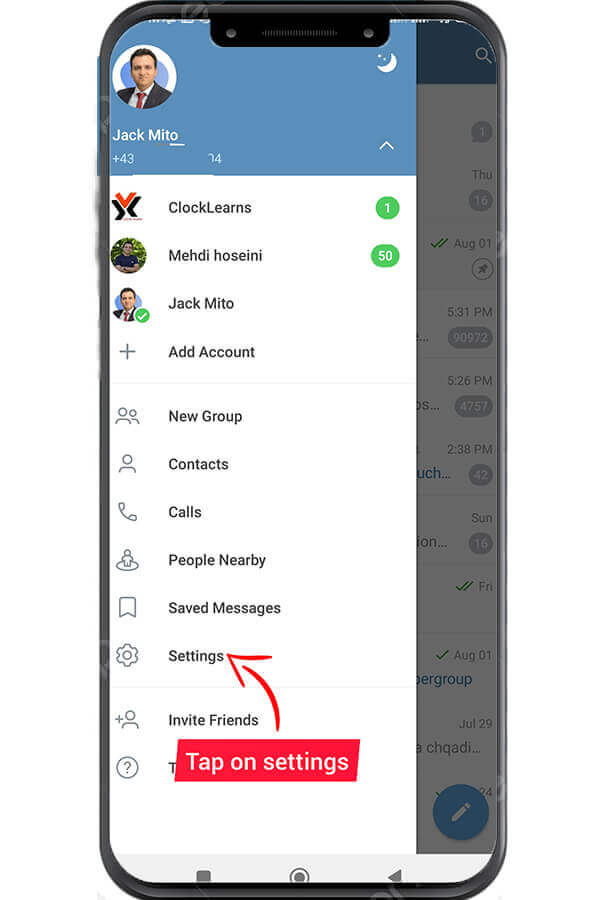
#3 Select Appearance: Within the settings menu, choose “Appearance” or “Chat Settings” (depending on your device).
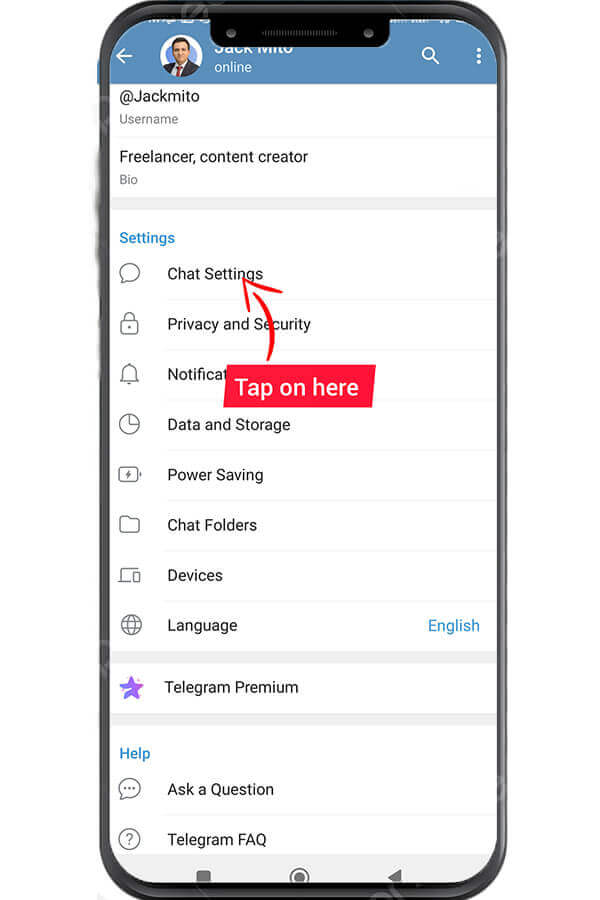
#4 Choose Theme: Look for the “Theme” option and tap on it.
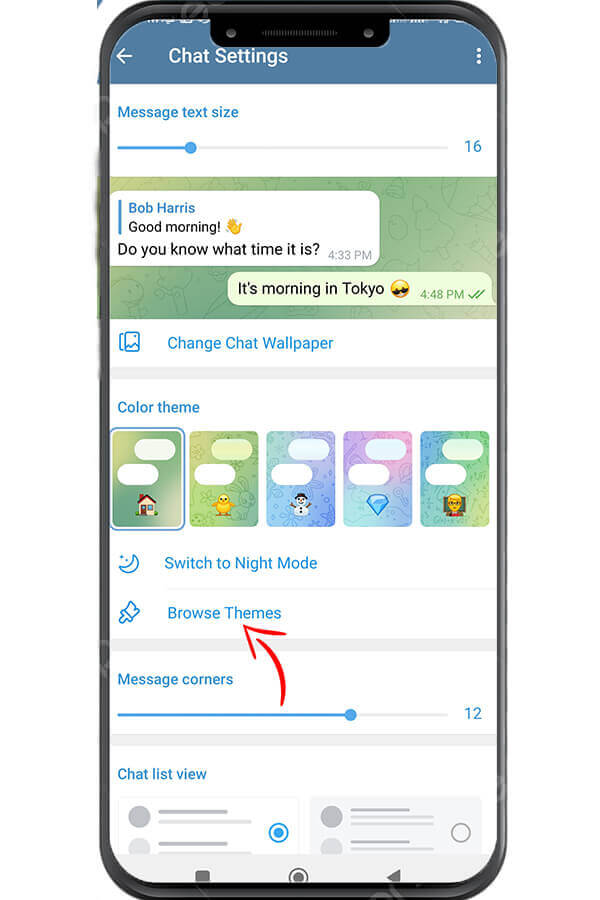
#5 Explore Theme Options: Here, you can browse through various built-in themes or explore the extensive collection of user-created themes available on platforms like Telegram Desktop Themes or Telegram Themes Channel.
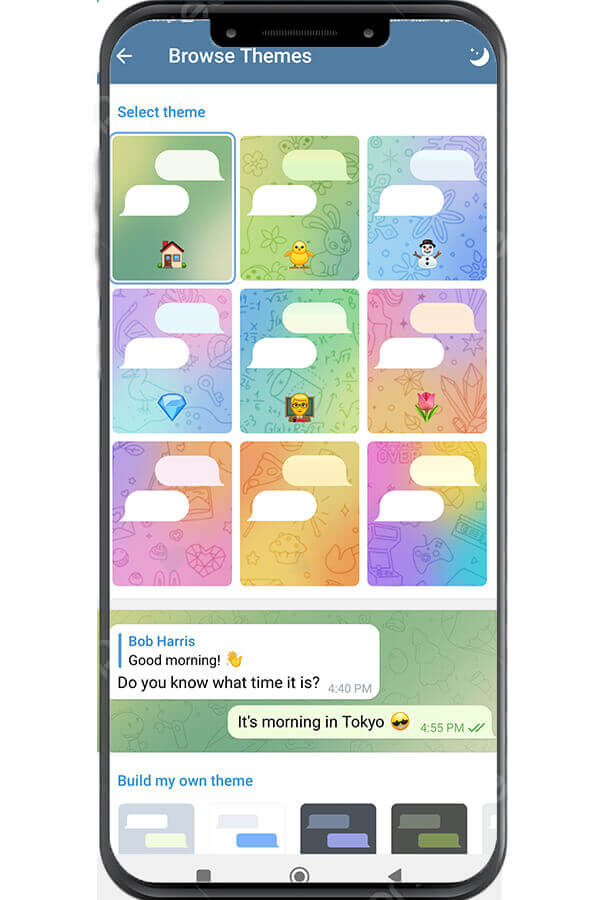
#6 Apply a Theme: Once you find a theme you like, tap on it to preview it. If satisfied, select “Apply” to set it as your default theme.
Creating And Sharing Custom Themes
- Designing a Custom Theme: If you wish to create your own custom theme, you can use Telegram’s built-in theme editor or external tools like Telethon or TDesktop Plus. These tools allow you to modify various elements, such as colors, backgrounds, and fonts, to create a personalized theme.
- Sharing Custom Themes: After creating your custom theme, you can share it with others by exporting the theme file and distributing it via Telegram channels or direct messages. Other users can then import and apply the shared theme on their devices.
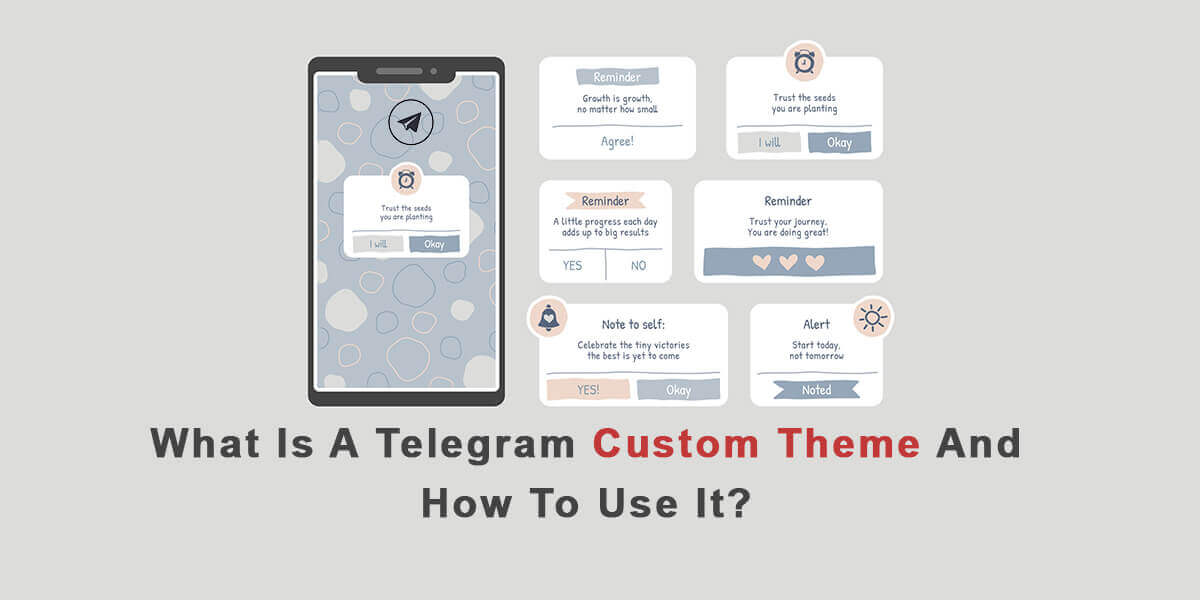
Updating And Managing Custom Themes
- Updating Themes: If you have applied a custom theme and wish to update it with a newer version or make changes, simply download the updated theme file and apply it using the same steps mentioned earlier.
- Removing Themes: To revert to the default Telegram theme or switch to another custom theme, follow the steps mentioned in Section II to access the Theme settings and select a different theme or the default option.
Conclusion
Telegram Custom Themes provide an excellent way to personalize your messaging experience. By following the steps outlined in this guide, you can easily access, apply, create, and share custom themes on Telegram. Experiment with different themes to find the one that suits your style and enjoy a visually enhanced messaging experience on Telegram.