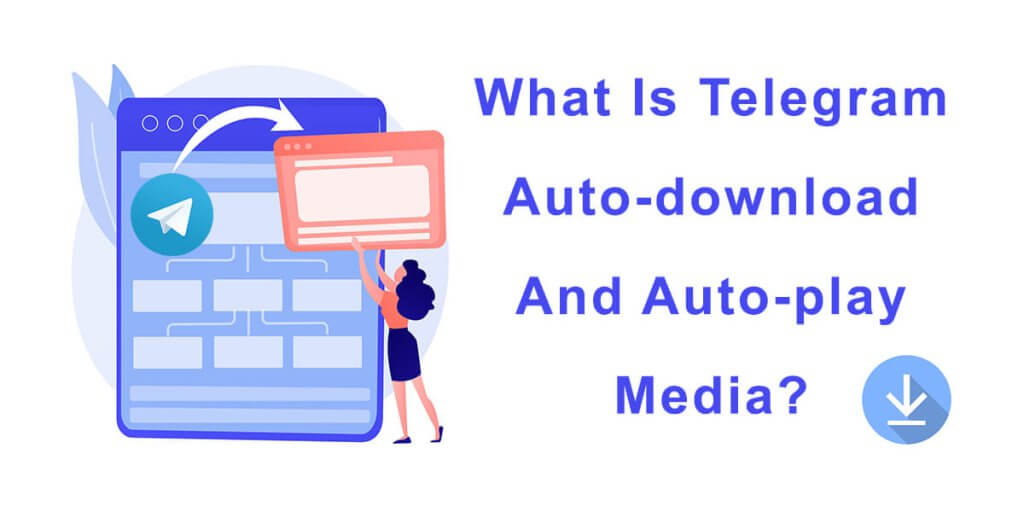Telegram is a popular messaging app that offers a wide range of features to its users. One of the latest additions to the app is the auto-download and auto-play media feature.
- Auto-download media in Telegram is a feature that automatically saves media files, such as photos, videos, and audio messages, to your device’s storage as soon as they are received in a chat. By default, Telegram is set to auto download media on a wi-fi connection, but you can also configure it to download media files when you are on a cellular network or you can also disable auto-download altogether.
- Auto-play media in Telegram is a feature that causes smaller videos to start playing without sound when they reach your screen. To unmute them, you can simply press the volume buttons on your device. Similar to auto-download media, Telegram is set to auto-play videos, but you can disable this feature if you want.
While these features may seem convenient for users who want to access their media files quickly and easily, they can also be a potential threat to your privacy and security, which you had better be aware of.
Drawbacks Of Auto-download Media On Telegram
While auto download or auto-play media can be a convenient feature on Telegram, there are also some drawbacks. It is important to be aware of the potential risks associated with these two features, and to set up the settings according to your preferences and usage requirements.
Here are some of the main drawbacks of auto download media:
- Unwanted content: Auto download media could result in downloading unwanted content, such as spam or unsolicited messages. This could clutter your device and make it harder to find the media files that you do want to access. Auto play media could result in playing unwanted content as well, making it annoying and harder to find the videos that you do want to watch.
- Security & privacy risks: Auto download or play media can be a potential security risk because malicious files could be downloaded without your knowledge. This could compromise the security of your device and put your personal information at risk.
- Storage space: Auto download media can take up a lot of storage space on your device, especially if you receive a lot of media files. This could cause your device to slow down or run out of storage space, which could impact its performance.
- Data usage: Auto download or play media can consume a lot of data, especially if you receive large media files. This could result in unexpected data charges, especially if you are on a limited data plan.
- Distraction: Auto play media can be distracting, especially if you are in a public place or trying to focus on something else.
How To Modify Auto-Download Media On Telegram?
Here’s how you can modify the auto-download media settings on Telegram:
- Open Telegram and click the three-line icon at the top left corner.
- From the menu, select “Settings”
- Tap on “Data and Storage”.
- Under Automatic media download, you can toggle on or off when Telegram should automatically download media files: when on Wi-mobile data, when on Wi-Fi, when roaming. To disable auto-download media on your Telegram, you should toggle off all the options.
- By clicking on each option, you can adjust the amount of data used for auto-download in the “Data usage” section: low, medium, or high.
- In the “Types of media” section, you can select the type of media you want to be automatically downloaded: photos, videos, or files.
- By pressing each option, you will be able to mark the sources you want to automatically download media files from: contacts, private chats, channels, or groups.
- In the “Videos” section of Telegram’s settings page, you have an extra permission to select the maximum video size that Telegram is allowed to automatically download. This can help you manage your data usage and storage space by limiting the size of the videos that are automatically downloaded to your device.
How To Modify Auto-Play Media On Telegram?
Here’s how you can modify the auto-download media settings on Telegram:
- Open Telegram and click the three-line icon at the top left corner.
- From the menu, select “Settings”
- Tap on “Chat Settings”.
- Scroll down the page to reach “Animations”. Tap on it.
- To disable or enable auto-play on Telegram, you can toggle on and off the “Autoplay Videos” option.

Frequently Asked Questions
- Can I choose which media files to auto-download?
A: Yes, you can choose which media files to auto-download on Telegram. Under Automatic Media Download in Settings, you can toggle on or off the options for photos, videos, and documents.
- Can I disable auto-play media for specific chats or groups?
A: No, you cannot disable auto-play media for specific chats or groups on Telegram. However, you can disable auto-play media for all chats and groups in Settings.
- Can auto-download and auto-play media be disabled for specific contacts?
A: No, auto-download and auto-play media settings cannot be disabled for specific contacts on Telegram.
Conclusion
Auto-download and auto-play media on Telegram can be convenient features for users who want to access their media files quickly and easily. However, they also come with potential risks that users should be aware of. By configuring these settings carefully, users can control when media files and videos are automatically downloaded on their devices. It is important to be cautious when opening media files and videos from unknown sources to protect your security and privacy. By following the steps outlined in this article, you can configure auto-download and auto-play media settings on Telegram to suit your preferences and usage needs.