
How To Create Telegram Backup?
October 31, 2021
What Are Telegram Stickers?
November 4, 2021
Disable Telegram 2-Step Verification
Telegram has provided several features for keeping the users’ accounts safe and secure.
This is one of the reasons that has brought reputation to this app.
With all the security features and rules that this app has provided, the 2-step verification is the most famous one.
In this regard, all Telegram users must be familiar with this feature and use or disable it whenever they want.
Therefore, you’d better go through this article, which defines this feature and how to activate and deactivate it.
Note that learning such features are necessary for those who want to have wide knowledge about this app.
Because they can focus on making money out of Telegram without being worry about privacy and security.
Some users are looking to disable this feature for any reason that they have.
That’s why it is said that you need to know how to stop two-step verification in Telegram.
Go for learning to be a master of Telegram.
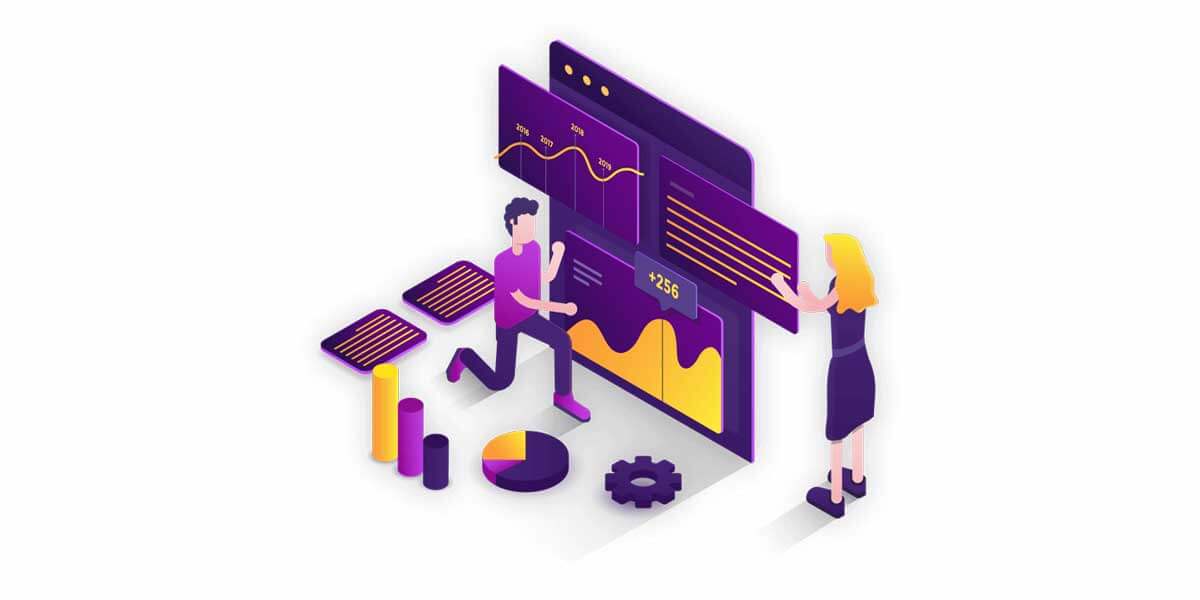
2-step verification
What is Telegram 2-Step Verification?
When you activate 2-step verification, if you want to enter your account with another device, you need to have the code that Telegram will send you and the code that you have assigned for your account.
In other words, for activating your account, you need to have two verification codes, one of which is sent by Telegram to your phone number, and the other one is the one you have considered for your account.
Two-step verification is the same as the password that you assign for your mobile or computer.
You might ask how two-step verification is going to protect your account.
Let’s answer this question with a simple example.
Imagine that someone finds your cell phone and opens your account on their phone.
If you have defined two-step verification, no one can access your account even by having your cell phone.
By considering a second security code, you can ban hackers and scammers from your account.
How to Use 2-Step Verification of Telegram?
If you have decided to use two-step verification in Telegram, you need to go for the instruction below:
- Open the app of Telegram on your device.
- Click on the three-dots icon on the top left of your Telegram screen.
- Choose the “Setting.”
- Then, tap on the “Privacy & Security.”
- Select the “Two-Step Verification.”
- Now, click on the “Set Additional Password.”
- Enter the password you have considered and click on the checkmark icon on the top right of the screen.
- Repeat the password and tap on the tick on the right top corner of the screen.
- In this optional step, you can consider a hint for your password. This is going to help you always to remember your password.
- Enter your email address, and note that your email account must always be available. However, if you don’t want to enter your email address, you can tap on the “Skip’ and ignore this step.
- After entering the email address, touch the tick mark and save the changes.
- In the pop-up window, click on the “OK.”
- Now, you need to check the email that Telegram has sent you.
- Click on the link that Telegram has sent you and wait for the window with the message of “Success! Two-Step Verification in now enabled”.
- Now, you have finished the process of activating Telegram 2-step verification.

Telegram verification code
How to disable two-step verification?
After a while, you might come to the idea that you don’t need two-step verification at all.
In this sense, you should disable this feature.
There is no need to be worried about the complexity of the process.
By following the simple instruction below, you can disable it easily:
- Run the app of Telegram.
- On the top left corner of your screen, click on the three-dot icon.
- Choose the option of “Settings.”
- Click on the “Privacy & Security.”
- Select the option of “Two-Step Verification.”
- Enter your password.
- Tap on the tick icon on the top right of the screen.
- Now, it is time for opting the “Turn Password Off.”
- In the pop-up window, click on the “OK.”
After passing all these steps, you can successfully disable Telegram 2-step verification.
It would be better not to disable this security feature as much as you can.
With two-step verification, nobody could log in to your account and your security and privacy remain safe.
The Bottom Line
Telegram has provided a lot of features and characteristics for the sake of their users’ privacy.
One of these features is Telegram 2-step verification.
By using this feature, you can ban hackers and scammers from spying on your account.
Activating this feature is not complicated at all; you just need to follow some simple steps and enjoy the strong security of your account.
By setting a 2-step verification, two verification is required: the one which Telegram sends through SMS and the one that only you know.
However, you might decide to disable this feature on your account.
Disabling two-step verification is as easy as activating it.
All in all, according to many experts, you’d better keep this noticeable feature of Telegram active and use it for the sake of your security.
Remember that knowing all the features and characteristics of Telegram is necessary for each user who is looking to remain on this online platform.
These people are those who can achieve popularity and profits from this app.




8 Comments
Is it possible to disable two-step verification?
Hello Lorenzo!
Yes, It’s possible. Just change it from the setting section.
So useful
It is really necessary to enable this option!
Good job
Salon ikki bosqichli kodni ozgartirshm kerak.
2 bosqichli parolni unutdim Email ulanmagan eski telegramimni ochish yordam birila
Ochish