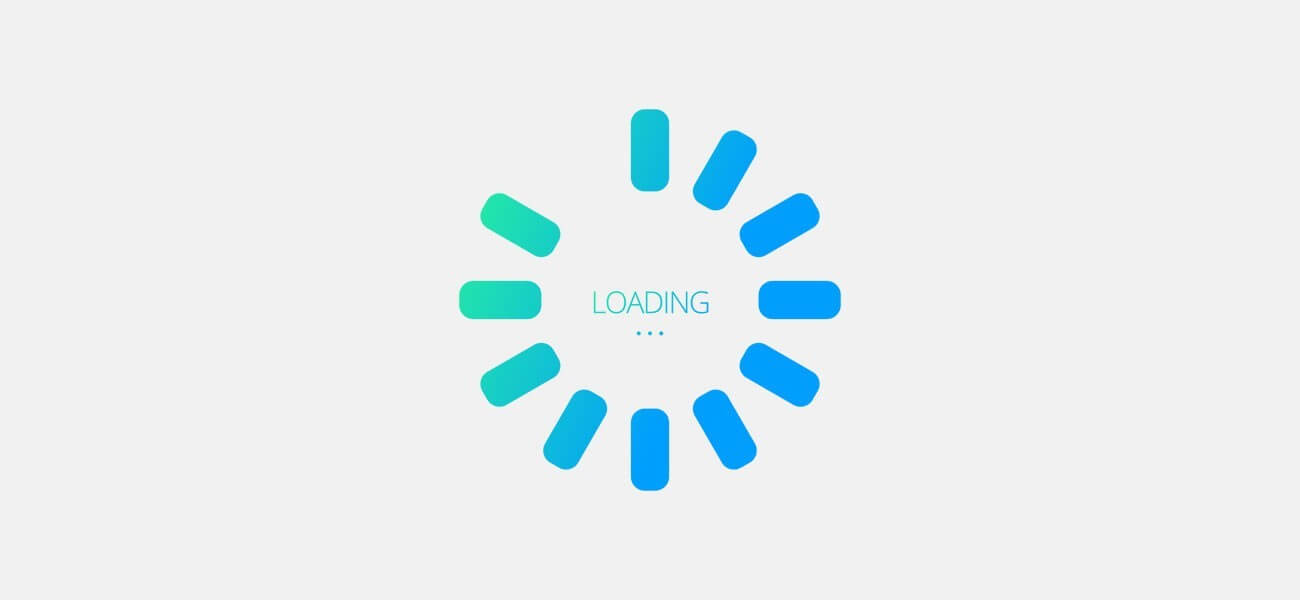
Why Telegram Doesn’t Load Images?
March 17, 2021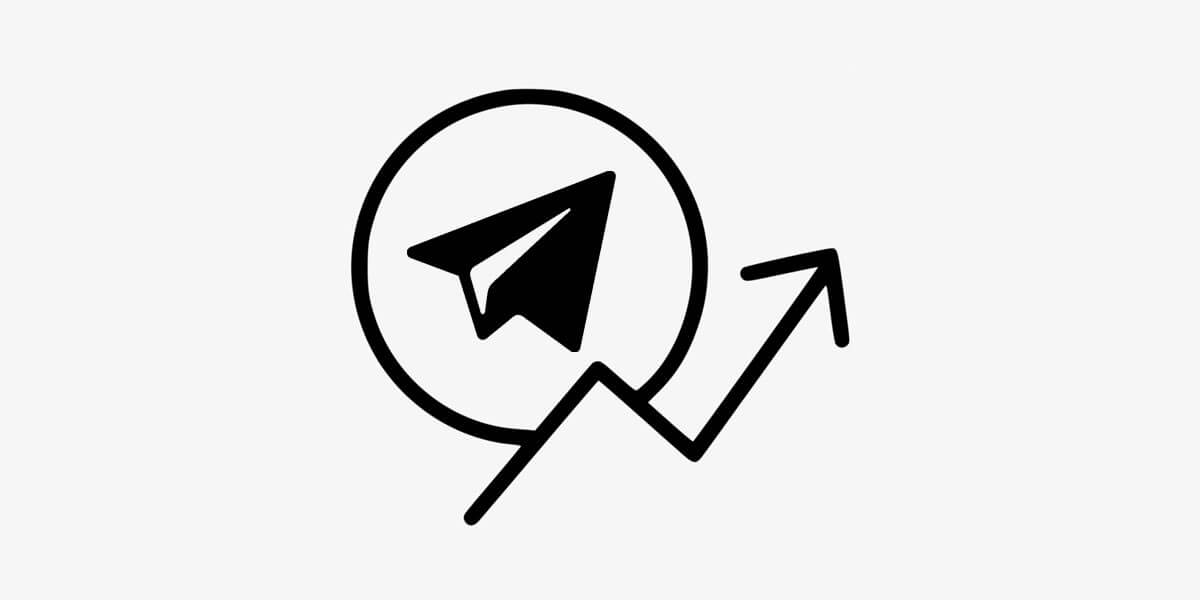
Methods to Increase Telegram Channel Members
July 29, 2021
manage Telegram channel
How to manage Telegram channel? It’s is a user-friendly and very popular feature to which we are witnessing the addition of new features day by day.
In this article, we will teach you how to manage the Telegram channel. be with us.
If you have recently created a new telegram channel and now you do not know how you can manage it.
By using all the available features, we will introduce all the items to you by explaining how they work.
Note that first of all, it is better to update your Telegram through Google Play or Apple Store (depending on the device platform).
To manage your Telegram channel, log in to the channel and click on the name and then the settings icon marked with the gear icon.
In the new page, there are several options, which we will explain one by one.
Telegram Channel info
Everything needed to make changes to the channel’s basic information is available here.
Swap channel image: To do this, just click on the circular image at the top of the list and specify how to upload.
Change channel name: Right next to the photo switch location, you can change your channel name.
Channel Description: At the bottom of the name placement box, there is a section for the description.
In this box you can put information about your channel and field of activity.
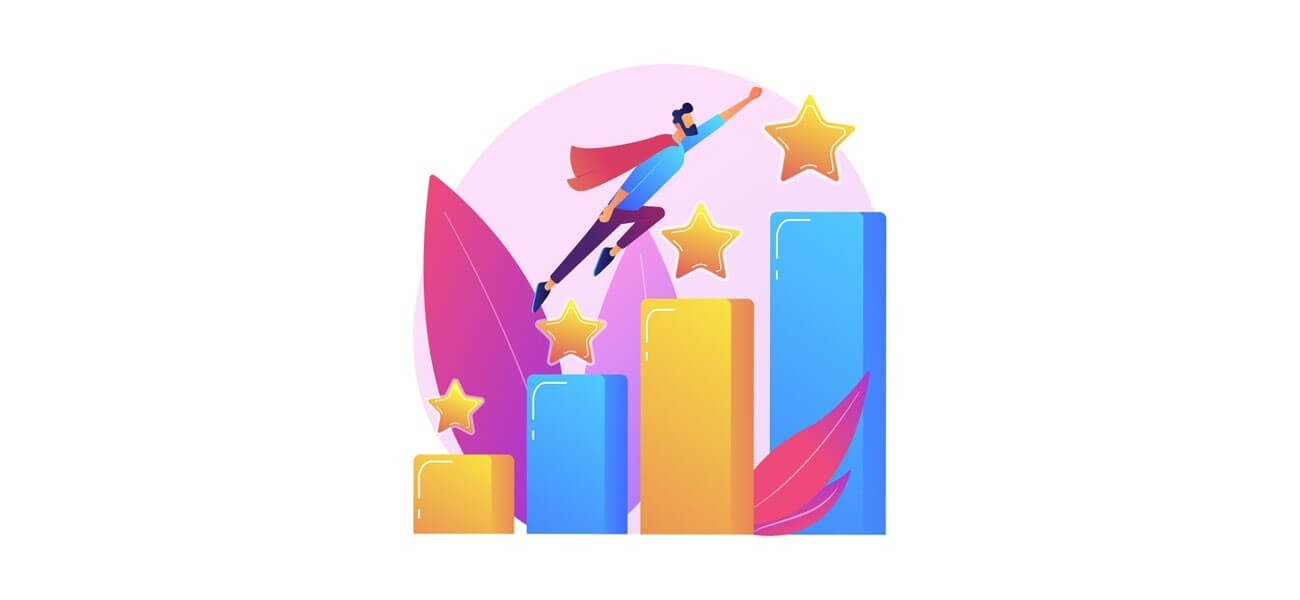
channel management
Methods for Telegram channel management
Change the status of the channel type. your channel can be public with access to all users and private with access to specific people of your choice.
Changing the status of the channel type can be done from this section.
Change channel link: Through the Link section, the user is given the opportunity to change the channel link.
This link will actually be the same channel ID as… @ (for the public channel).
Display the name of the sender below each post. Enable “Sign Messages” if you want the name of each person who posts in the channel to be displayed along with the post.
Delete Channel: By selecting the “Delete Channel” option, your Telegram channel will be deleted along with all available information.
Recent Actions
In the Recent Actions section. the main admin is given the opportunity to monitor all the activities of members and other admins in the last 48 hours.
For example, in this section you can be notified of edited messages. buy Telegram members and any other changes related to the channel.
Other admins can access this menu via the Settings section.
Administrators
Managing channel admins and determining the authority of each of these sections can be done.
This menu allows you to add new admins to the channel by specifying options.
By selecting a new person for the admin, the authorization page is displayed.
For example, in this section you can specify the ability or inability to add a new member. Make changes to the channel information section for the new admin.
Blacklist
Blacklist allows the admin to remove the desired members from the channel.
Members who are blacklisted by the channel cannot return to the channel using the link.
In this case, only the admin can make the person a member of the channel again.
If you want to delete a person who is blacklisted from this section. all you have to do is hold your finger on the name and select the Unban option.
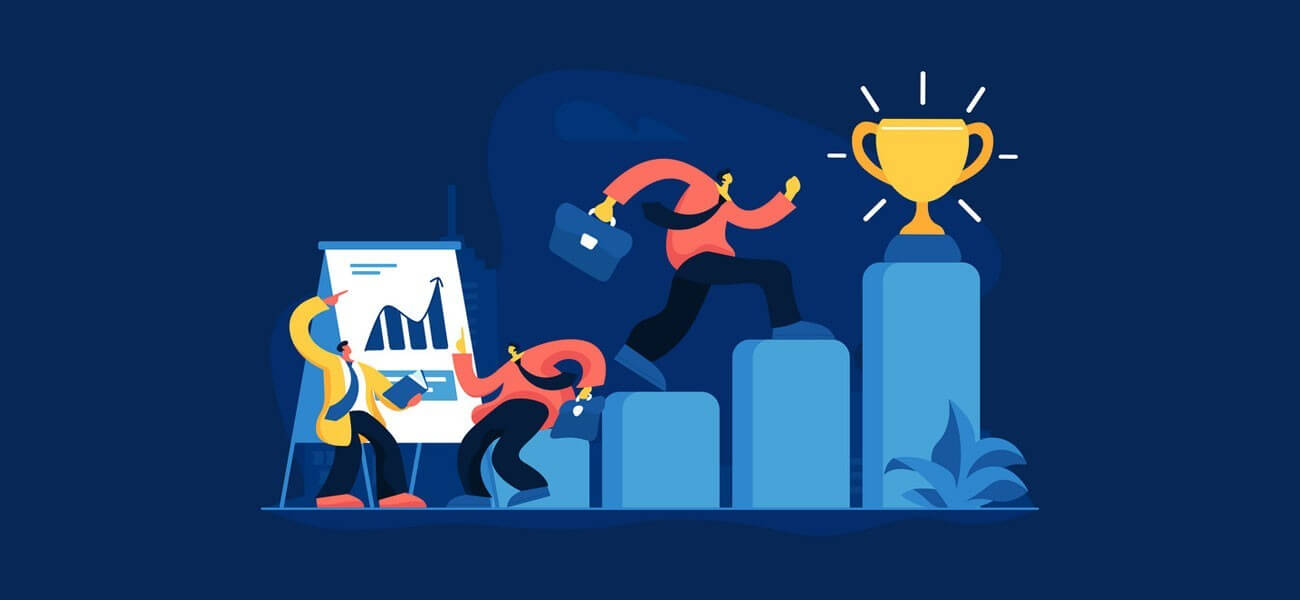
Telegram Search
Search among Telegram channel members
If you are looking for a specific person among your channel members, you can boost Telegram channel via the magnifying glass icon.
For example, if you want to admin someone from among the members.
Just search for their name in this section and then click on the three-dot icon on the right, select the Promote to admin option.
Mute messages sent on the channel
When you log in to your Telegram channel home page, you’ll see a page like a private chat with a new ringtone icon in the bottom bar next to the message box.
Clicking on it will place a slash on it, in which case no notification will be sent to channel members when a new post is placed.
This option is suitable for when you want to post several posts in a row in a short period of time in the channel.
If you do not disable the mute notification feature in this situation.
Displaying too many notifications will be annoying to users and you will face a decrease in the number of channel members.
Use of robots in the channel
One of the interesting features of Telegram channels is the ability to land different robots.
For example, if you want to know what users think about a topic, by typing like @ and then your question.
Poll with two options “Like” and “Dislike” is published in the channel and members can answer it.
@Vote is another bot with which you can create polls with different answers on your channel and share them with your members.
Use different apps to manage Telegram channel professionally
If your channel has a large number of members and it is difficult for advertise on Telegram, you can use Telegram channel management apps that operate automatically.
By placing a publishing schedule in these apps, you will be able to manage your channel by scheduling posts and being more organized.
There are many of these apps available for PC and smartphones that are easily downloadable.
Of course, note that some of these services are not free and you have to pay a subscription fee for them.




7 Comments
How many admins can I have for my channel?
It has no limit
Thanks for this helpful article
What are the uses of robots for Telegram channel?
Hello good day,
You can use Telegram bots for different purpose.
Good job
unfortunately, there is no option for ‘settings’ or ‘manage channel’ on Telegram, and this page does not help with that problem, or give any information on how to manage a Telegram channel.