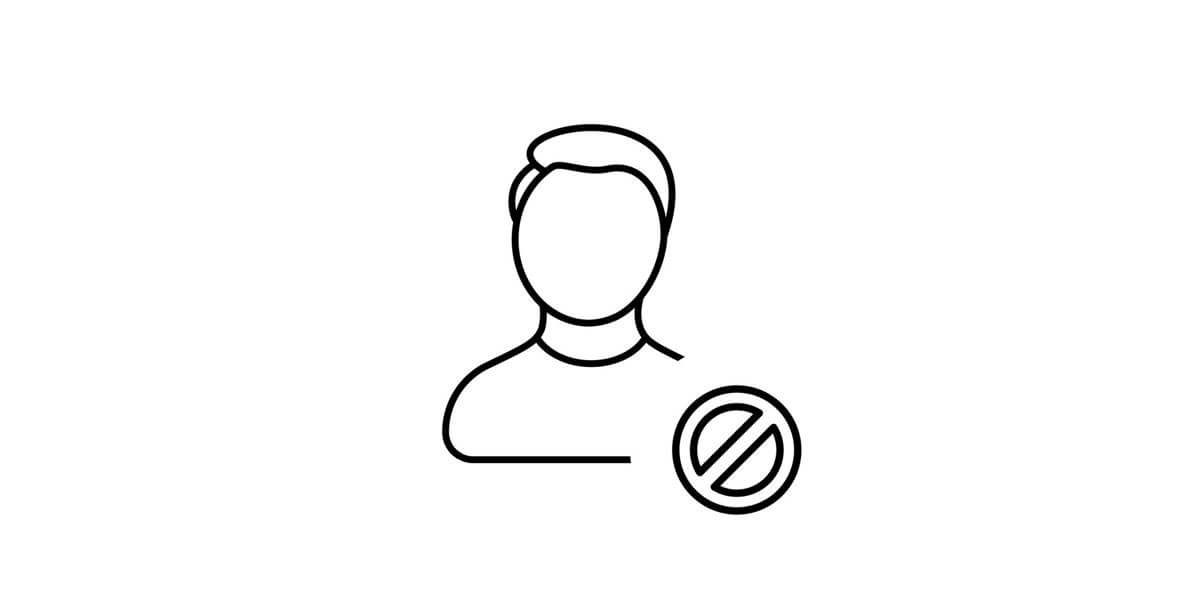
How To Report Telegram User?
November 9, 2021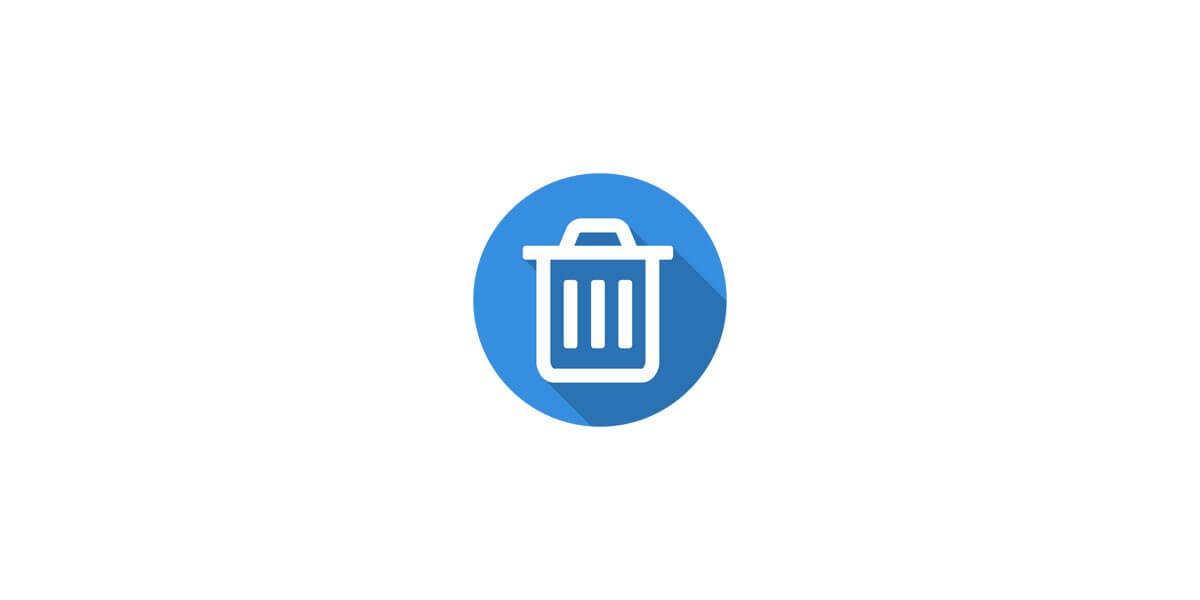
How To Delete Telegram Account?
November 11, 2021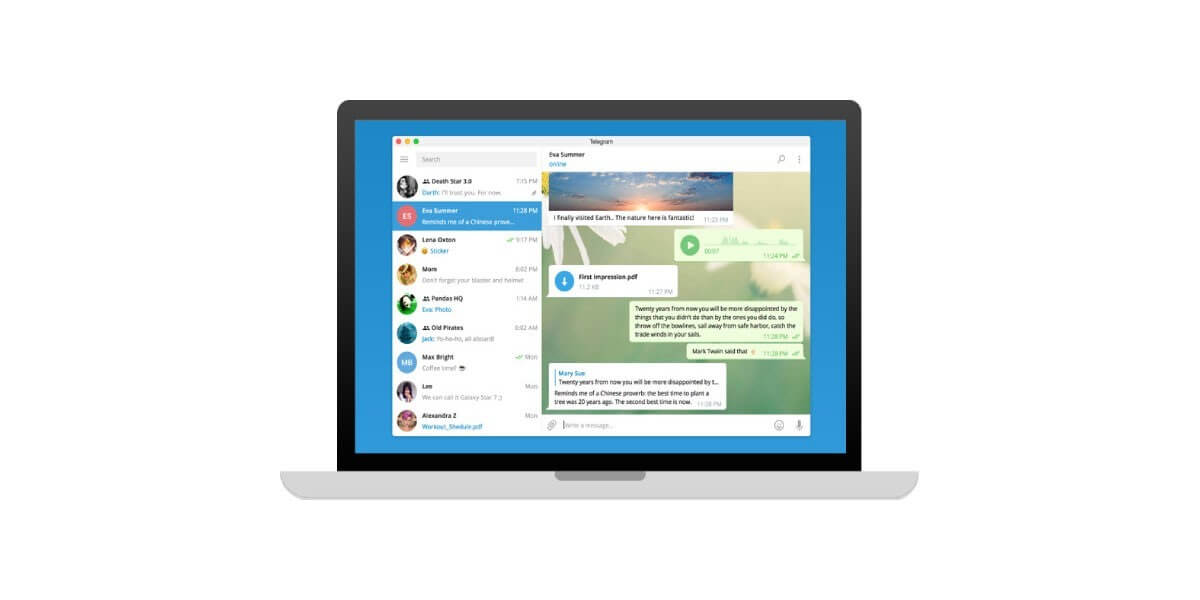
Install Telegram Desktop
It seems that Telegram authorities have considered any requirements that the Telegram users are looking for.
That’s why there are different versions of Telegram to use, such as Android, iOS, and desktop versions of Telegram.
You can use each of them whenever you want and based on your needs.
It might not know how you must install the Telegram desktop.
That’s why in this article, you will learn it and know any other information you must know about Telegram Desktop.
Telegram desktop, as the title clearly defines, is the version of Telegram that you can install on your PC in different versions and windows.
Many people prefer to use the desktop version of Telegram for different reasons.
If you are one of those, you can download this version of Telegram, and after passing the installation process, you can start messaging.
Telegram in all its different versions is so popular all around the world.

Telegram Desktop
How to Install Telegram Desktop?
You can install the Telegram desktop app on Windows 7, Windows 10, and Windows 8.1 without any problems.
Therefore, it doesn’t matter what the type of your windows or your computer is.
By following the steps below, you can use this cloud-based messaging system that backs up all the chats, messages, and contacts:
- Open the Telegram website by the link of https://desktop.telegram.org/.
- Choose the correct version of Telegram desktop for your computer.
- Then click to download the Telegram app for the PC/macOS or windows.
- After downloading the Telegram application, it is time to install it.
- After installation, open the app.
- Tap on Start Messaging.
- Click on your country’s name and code.
- Enter your Telegram registered phone number.
- Then, wait for the OTP code that Telegram is going to send you.
- Type the code on its box.
- After that, you can see that the Telegram app is going to be installed on your computer.
- You can start messaging!
There are three more points in using Telegram desktop that you must consider:
- The OTP code could be sent to you as an SMS or a message in the Telegram app on your other device.
- For exiting your account, you must click on “Log Out” on the setting.
- For setting the password on this app, you should go to the setting and tap the “Turn on local passcode” option.
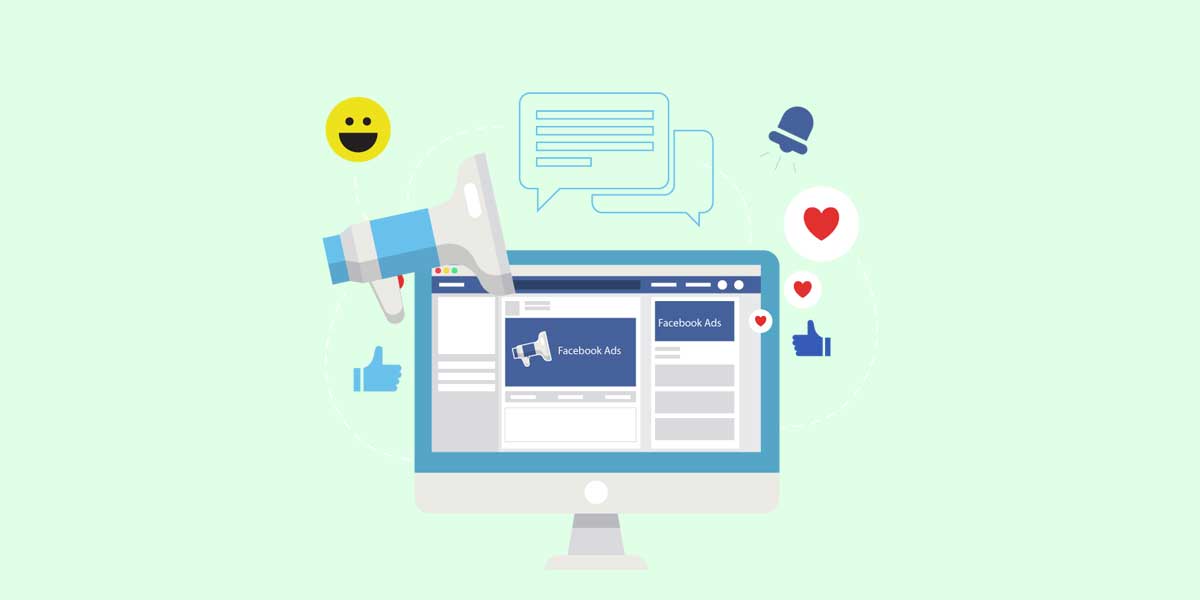
Telegram Portable
Why to Use Telegram Desktop?
Telegram desktop is one of the valuable versions of Telegram that could increase the speed of using Telegram messenger because it is easier to use a Computer keyboard than a small smartphone’s keyboard.
Another reason for using the desktop version of Telegram is when your storage in an intelligent phone is complete, and you need storage for downloading different media.
In this sense, you can save many videos, photos, music, and any other types of files shared in Telegram.
You can send any type of media on the Telegram desktop as well as on the smartphone.
Add new contacts on the Telegram desktop and copy and forward the messages.
There are also the other features of Telegram that you can find on the Telegram app of smartphones, such as using emoji and stickers or editing and searching the contacts.
Another interesting fact about the Telegram desktop is that you can change the destination of saving documents whenever you want.
If you are the type of person who is not into the smartphone or for any possible reason you don’t like to install Telegram on your phone, the Telegram desktop is the best one for you.
Using Telegram could be vital for your business and branding; that’s why there is so much insist on using this app.
Various Types of Telegram Desktop
Generally, there are two types of desktop versions of Telegram, which you can use for anyone you want.
First type is that you can use it online, and it doesn’t need installation on your desktop.
You can use this version of Telegram on the edge and chrome extension.
The other type of Telegram desktop that you can install permanently on your desktop is the version that you can download from the Telegram website.
Install it with the instruction above and enjoy using it until you are into it.
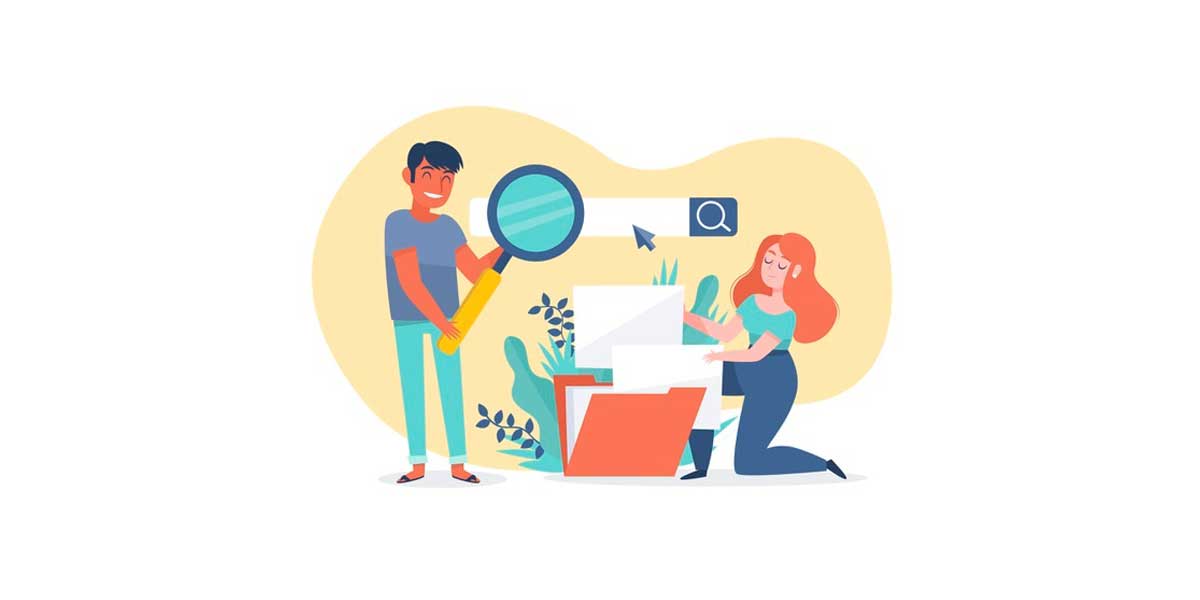
Buy Members
The Bottom Line
Telegram desktop is one of the valuable versions of Telegram that many people like to use for several reasons.
Although there are some tiny limitations in using the desktop version of Telegram, like not creating a group on the Telegram desktop, it has many benefits.
Working with the Telegram desktop is easier and faster, or you have a massive amount of storage to save the media and files you have downloaded.
You can also choose the destination of downloaded documents whenever you want.
We suggest to buy Telegram members and post views for your business or personal channel.
After deciding that you want to use the Telegram desktop, it is time to download it from Telegram’s website and go through the installation process.
To install the Telegram desktop app, you must follow some simple steps, which could just take 5 minutes.
There is also another type of desktop version that could be used without Telegram desktop installation.
The web version Telegram is another development for using Telegram on your computer.
The only difference between the Telegram desktop app and the Telegram web is that the app could be used permanently, but the other is temporary.




6 Comments
I can’t install Telegram desktop, please help me
Hello Good Day,
What’s the problem? Please describe the issue.
So useful
Does the desktop version have all the features?
Hello Peter,
You should restore it to your new Telegram account.
Good job