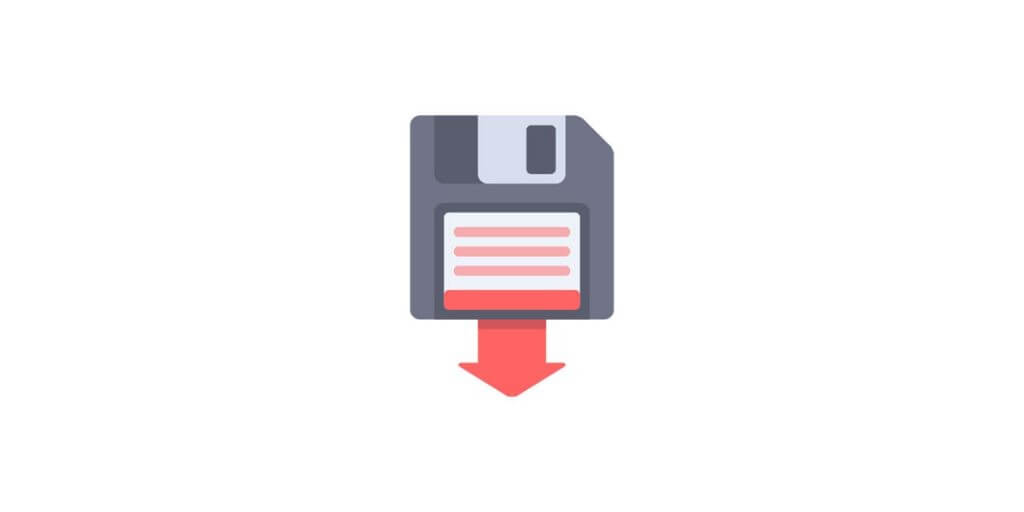Telegram in comparison to many other applications provides a variety of efficient features that rank it at a higher level between users. One of the recent features which Telegram provides to its users is the ability to export Telegram chats.
Although there are plenty of applications and social media platforms that have established a way to export chats, unfortunately, they are not able to do it correctly. They usually export chats in a messy way that users won’t be able to read any of their conversations. The good news is that Telegram by keeping this issue in mind has provided exporting chats feature in a way that users can easily access their meaningful content.
Export Telegram Chats: Benefits
Sometimes users may delete their chats with someone accidentally or even for purpose, but many of them may feel regretful and want to access their chats again. In this case, all you can do is regret why you didn’t export Telegram chat.
On the other hand, if you already have exported the telegram chats, you don’t need to worry at all. Your exported chats folder will give you all you look for in readable and meaningful files.
In other cases, you may delete your telegram account, while you would like to access your Telegram chats. You may think it is not possible without having a telegram account, but it’s better to know that if you export telegram chats in a separate file on your computer, they will be safe as long as the file exists.
So exporting telegram chats is beneficial in two ways: first, in the situation in which you have deleted your chats, second, in case you have totally deleted your telegram account.

Telegram backup
How To Export Telegram Chat On Phone Or Desktop
if you wonder can I export telegram chat and how can I do it, the answer is yes and its procedure is completely described in the following easy-to-follow steps.
The first thing to do is to have a telegram installed on your device. The instructions provided in this article are not specific to any special telegram version, so you can follow almost the same procedure for windows, android, and IOS. After logging in to your telegram account, you can start the exporting process.
- First of all, open the chat you want to export. (note that it is not possible to export all of the selected chats at the same time.
- After getting into the chat, tap on the three-dots icon in the top right corner of the chatting screen.
- Then you will see the option to “Export chat history”.
- Next, a new window shows up and allows you to choose the certain types of data (including any kind of messages, gis, stickers, files, video, photos, and etc) you want to export.
- At the bottom of the exporting window, there is a path label. If you wish to export telegram chats in a specific folder, specify it by tapping on the path. Otherwise, they will be exported to the telegram folder on your pc or phone.
- In addition to the path you can select for exporting process, you can also select the duration you want your messages to export. Click or tap on the “from” button and determine the time when you want to start and end the exporting process.
- In the last step, whenever you set all of the mentioned procedures correctly, tap on the “export” option.
Once your data is completely exported, the results will appear on the screen. If you click on the “show my data”, you will have access to the folder containing your exported data.
How To Access The Exported Chats
export telegram chat not only requires an easy process but also provides users with handy steps in order to access your exported files because as we mentioned before, telegram categorizes all of the exported data in a nice way that facilitate readability of them for users.
The best way to save your exported data is to save them on your computer. Desktop telegram will keep all kinds of your telegram files in separate folders. So don’t worry, because your images, j, and CSS files are separately collected and gathered in certain folders.
There is another file containing your text messages named messages.html. once you click on this file, you will see all of your received and sent messages in an appropriate order just as how you received and sent them before in a browser window. If you have any stickers, emojis, or gif, look for them in the respective folders. What a nice user experience has telegram provided for its users by creating and developing this feature, right?

Telegram Tools
What Can I Export By Telegram Tools?
Before, we mentioned the general types of data users can export. At this point, we have provided a complete piece of note about the different data are available to export.
- Files: exporting all of the files you received or shared
- Information: to export the data in your profile including your profile picture, phone number, ID, and your account name.
- Contact list: this option will export the contacts phone number and the name of the contacts existing in your telegram account
- Bot chats: to export the messages you sent into the bots
- group chats: this will export Telegram group chats, no matter they are private or public
- personal chats: an option to export your private chats data
- channels chats: export the messages of the channels by this option
- my messages: select this option to export just the messages you sent in the private groups
- videos and photos: this will export all of the video files and photos.
- voice messages: this feature allows you to export the voice messages in
- stickers and gifs: to export your gifs and stickers
- active sessions: to export the data about the active sessions in your telegram account.
Final Thoughts
Telegram features are an endless world that provides the users with the best user experience possible. In this article, we discussed how to export telegram chat, its benefits, and the step to step procedure.