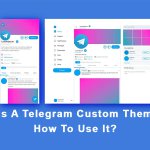
What Is Telegram Custom Theme And How To Use It?
August 15, 2023
How To Delete Another Person’s Messages In Telegram?
August 23, 2023
How to Edit an Image in Telegram?
Telegram, a popular messaging app known for its privacy and security features, offers more than just instant messaging. It also allows users to edit images directly within the app. In this article, we will guide you through the process of editing an image in Telegram, enabling you to enhance your photos before sharing them with friends or family.
A Step-By-Step Guide To Editing Photos In Telegram
- Step 1: Selecting an Image: To begin, open the Telegram app on your device. Navigate to the chat or conversation where the image you want to edit is located. Tap on the image to open it in full view.
- Step 2: Accessing the Image Editor: Once the image is open, you will notice a series of icons at the bottom of the screen. Tap on the pencil icon, which represents the image editing tools.
- Step 3: Applying Filters
– While browsing through the available filters, you can tap on the “Compare” button at the top right corner of the screen to see a side-by-side comparison of your original image and the filtered version. This can help you decide which filter best enhances your photo.
– If you want to adjust the intensity of a filter, simply swipe up or down on the image after applying it. This allows you to find the perfect balance between the original image and the filtered effect.
- Step 4: Adjusting Brightness, Contrast, and Saturation
– In addition to the sliders for brightness, contrast, and saturation, Telegram also provides a “Fade” slider. This allows you to control the opacity of the filter applied in Step 3. Dragging the fade slider to the left will make the filter more subtle, while dragging it to the right will make it more pronounced.
– To reset any adjustments made to brightness, contrast, saturation, or fade, simply double-tap on the respective slider. This will return the setting to its default value.
- Step 5: Adding Text or Stickers
– When adding text, you can tap and hold on the text box to drag it around and position it wherever you like on the image.
– To resize the text, use the pinch gesture. (placing two fingers on the text and then spreading them apart or bringing them closer together).
Telegram offers a vast collection of stickers that can add fun and creativity to your images. You can search for specific sticker packs using keywords or browse through various categories to find the perfect sticker for your photo.
- Step 6: Cropping and Rotating
– In addition to selecting a specific aspect ratio or manually adjusting the frame, Telegram’s crop tool also provides options for flipping the image horizontally or vertically. These options can be accessed by tapping on the respective icons at the bottom of the screen.
– To undo any cropping or rotation, tap on the “Reset” button located next to the crop and rotate icons.
- Step 7: Applying the Changes: Once you are satisfied with the edits made to your image, tap on the checkmark icon to apply the changes. Telegram will save the edited image, which can now be shared or downloaded.
Enjoy Editing Images In Telegram Simply
With Telegram’s built-in image editing tools, you can effortlessly enhance your photos without the need for additional apps or software. Whether it’s applying filters, adjusting brightness and contrast, adding text or stickers, or cropping and rotating. Telegram provides a comprehensive set of features to help you create visually appealing images. So go ahead and unleash your creativity by editing images directly within the Telegram app.










