
Block Someone on Telegram
October 29, 2021
Disable Telegram 2-Step Verification
November 1, 2021
Create Telegram Backup
Nowadays, Telegram is available for different types of devices such as Android, iPhone, and desktop.
You can use this app for sharing different types of data and media.
However, you might have a backup from all the files and messages that have been shared in different chats.
That’s why it is necessary for all the Telegram users to know the methods to create Telegram backup.
They never miss the crucial information and contents in their account.
If you want to know how you can take Telegram backup and more details about the reason for creating backup in Telegram, go through this article.
You can save the most important data that you don’t want to lose just because of some tiny mistakes.
Because there are always such users who delete a chat by mistake.
You can be a protector of information in your Telegram account.

Telegram backup
Why to Create Telegram Backup?
Nowadays, people from all over the world, use Telegram for different crucial reasons.
Some use it for education and some for trading and business.
The importance of this app even has increased after the Corona virus.
It is obvious that several important information has been exchanged in this app which need to take a backup from them.
The first reason for creating Telegram backup could be saving the information which are urgent for future and if you lose them, you have ruined your previous endeavors.
People also decide to create Telegram backup for personal reasons which are important to them.
You might have any reasons to do that.
It is important to know three major methods for creating backup in Telegram.
In the following paragraphs, you are going to know each of these method in details.
Print Chat History
Do you are looking for an easy way to create a backup of Telegram chat history, then go for printing it.
You won’t find any easier ways like coping and pasting the texts and then printing them.
If you want to know how you could do it specifically, you should go for the instruction below:
- Open your Telegram app in your desktop account.
- After that, head to the chat history that you want to create a backup from it.
- By taking CTRL+A select all the text and by pressing CTRL+C copy all the messages in clipboard.
- After that, it is the time to paste them in a world file.
- Finally, you can print the text and have a printed backup as well.
Although this method is the easiest one, it has its own difficulties either.
Your chat history could be so long and in such situations printing chat history could be tough and time catching.
It could be great idea to try another method.
If you want to buy Telegram members and subscribers, Just contact us now.

Telegram upload
Create Full Backup from Telegram Desktop Version
Telegram has proved the fact that it looks for development in every aspect; even in creating backup.
That’s why in the latest update of Telegram desktop, the users have the permission to create a full backup from their Telegram account easily.
This feature of Telegram is not available for old version of Telegram PC.
If you use the previous version, for creating backup with this method, you need to update your Telegram app.
Now it is the time to follow these steps:
- Click on the Setting option of Telegram menu.
- Then, tap on the Advanced.
- Finally, head to the Export Telegram Data.
After clicking on Export Telegram Data, you will see a new window that allows you to customize the Telegram backup file.
It would be better to know some of the options that you will see on that window.
- Account Information: It consists of all your information in your profile such as account name, ID, profile picture, number, and more.
- Contact Lists: This option is for taking backup of Telegram contacts information like their name and their numbers.
- Personal Chats: By this one, you can save all your private chats to the file.
- Bot Chats: You can create a backup from bot chats with this option.
- Private Groups: If you want to have an archive from the private groups that you have joined, choose this option.
- Only my Messages: if you activate this option, all the messages that you have sent in a private group will be saved.
- Private Channels: you can have a backup from all the messages that you have sent in a private channels.
- Public Groups: you can have all the messages in public groups as a backup.
There are more options that like the options above, take backups
Use “Save Telegram Chat History” Google Chrome Extension
Nowadays, people are using Google chrome widely all over the world.
If you are one of those people, then good for you! Because, you are going to have an easy way to create Telegram backup.
By the use of Google chrome, you can install “Save Telegram Chat History” extension to create your backup from Telegram.
For using this feature, you need to use Telegram Web.
Note the fact that this method is not working on smartphone and even Telegram desktop app.
To use this way of creating backup in Telegram, you need to go for the instruction below:
- First, install the “Save Telegram Chat History” chrome extension to the browser.
- Then, open the Telegram web and then head to the chat that you want to create a backup from it.
- At the top of the browser, click on the extension icon.
- For gathering all your chat history, you need to tap on the “All” button. If you want to see whole the chat messages in the field, you must go to the chat window and scroll up to the end.
- Open a file with wordpad or notepad and store the chat history there. Remember the fact that, you cannot save photos, videos, stickers, and GIF with this method. To save such media files, you need to send media to save messages.
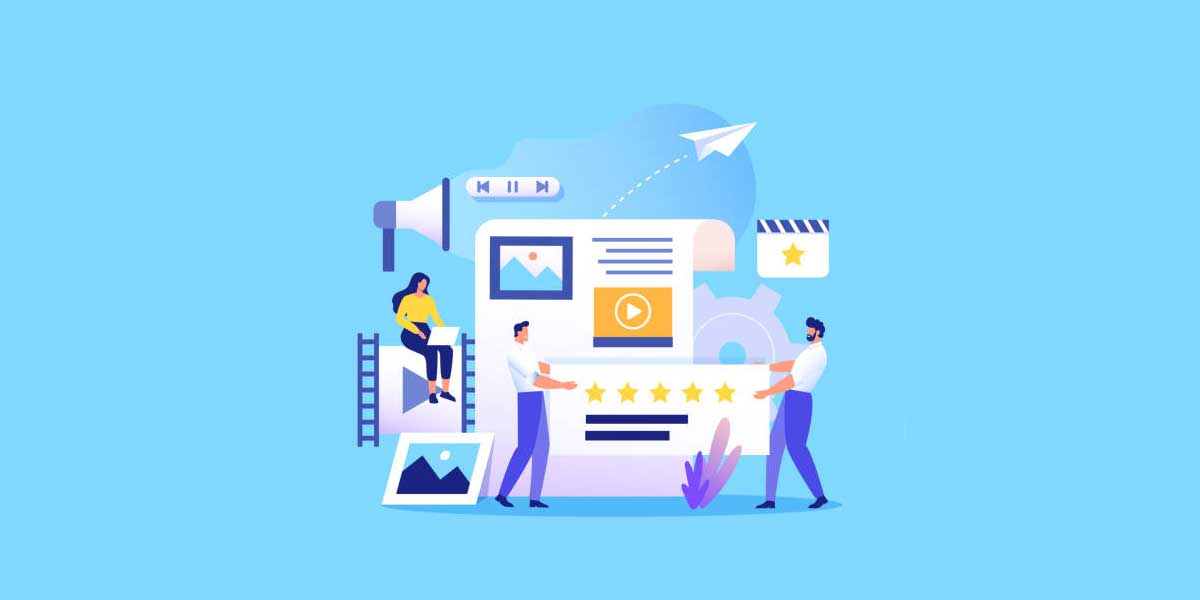
Telegram desktop
The Bottom Line
You might want to create Telegram backup for many reasons including education or personal reasons.
Telegram is so user-friendly that have allowed the users to gain this goal with three major methods including printing chat history.
Creating full backup in Telegram desktop, and saving the chat history by Google chrome extension.
You can go for each of these method according your desire and the type of device that you are using.




7 Comments
Can I backup only the text of the chats?
Yes, Sure!
Pipo : aucune des infox publiées ici ne fonctionne !
C’est juste pour attirer les internautes sur leur site !!!
So useful
How can I access the backup?
Hello, good day.
It has a couple of methods that we talked about in this article.
Good job