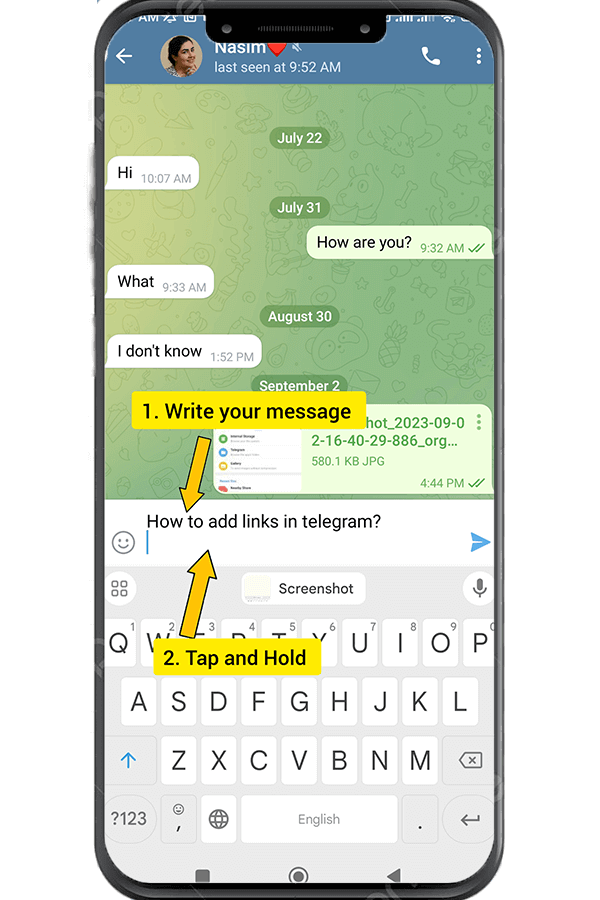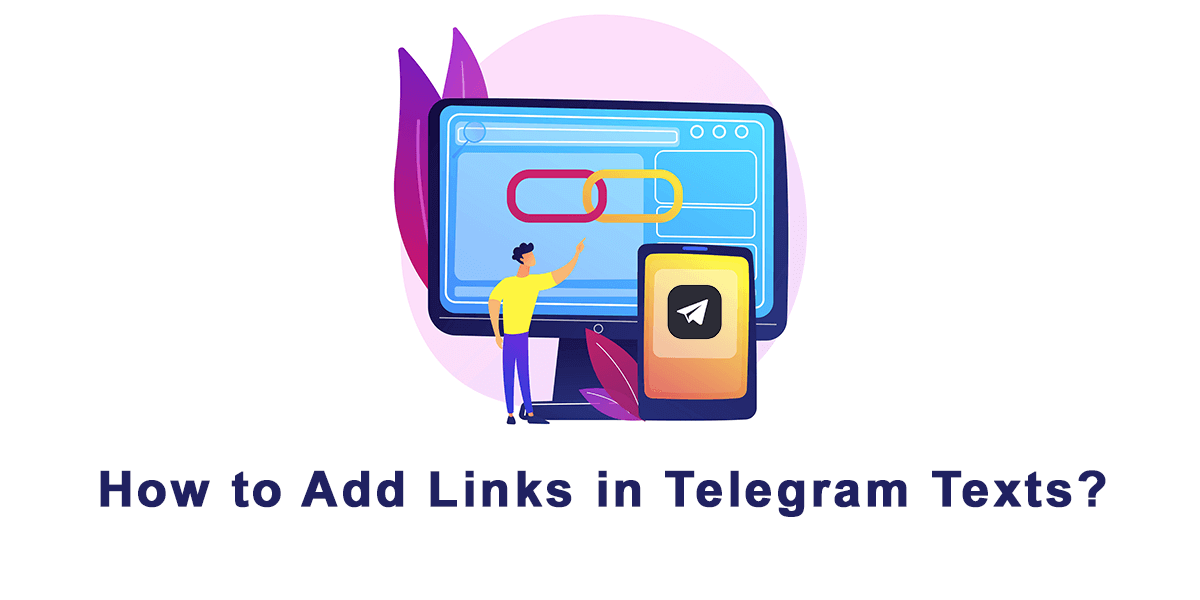How To Change Appearance Of Telegram Message Bubbles?
September 8, 2023
What Are Telegram Shareable Folders?
September 12, 2023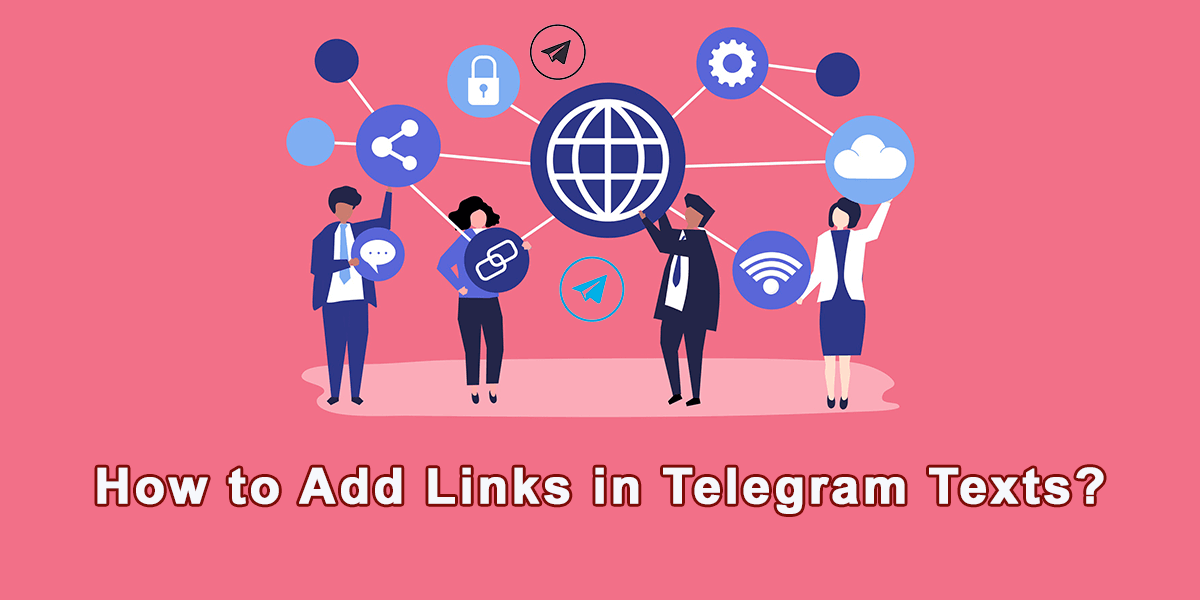
How to add links in Telegram texts?
With over 500 million active users worldwide, Telegram has become a popular messaging platform for individuals and businesses alike. One of the key features that sets Telegram apart is its ability to seamlessly integrate hyperlinks within text conversations. By adding clickable links, you can conveniently share articles, websites, and other resources with your contacts, groups, or channels. In this buytelegrammember article, we will provide you with a step-by-step guide on how to add links in Telegram texts, allowing you to enhance your conversations and share valuable information with ease.
Full Guide for Adding Links in Telegram Texts
- Step 1: Copying the Link
The first step to adding a link in Telegram is to copy the URL that you want to share. This can be done by opening your preferred web browser, navigating to the website or article you wish to link, and highlighting the URL from the address bar. Right-click on the selected link and choose “Copy” from the context menu.
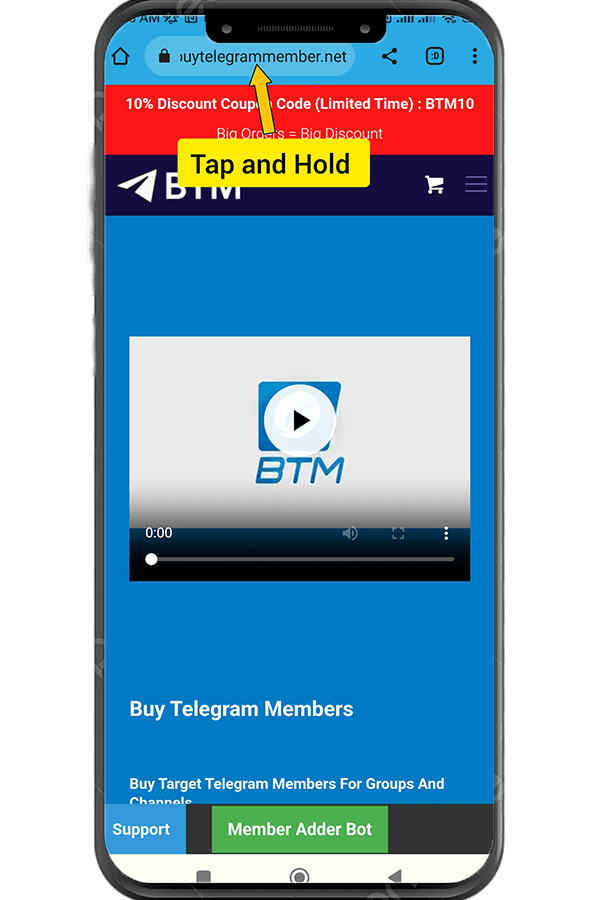
add links in telegram
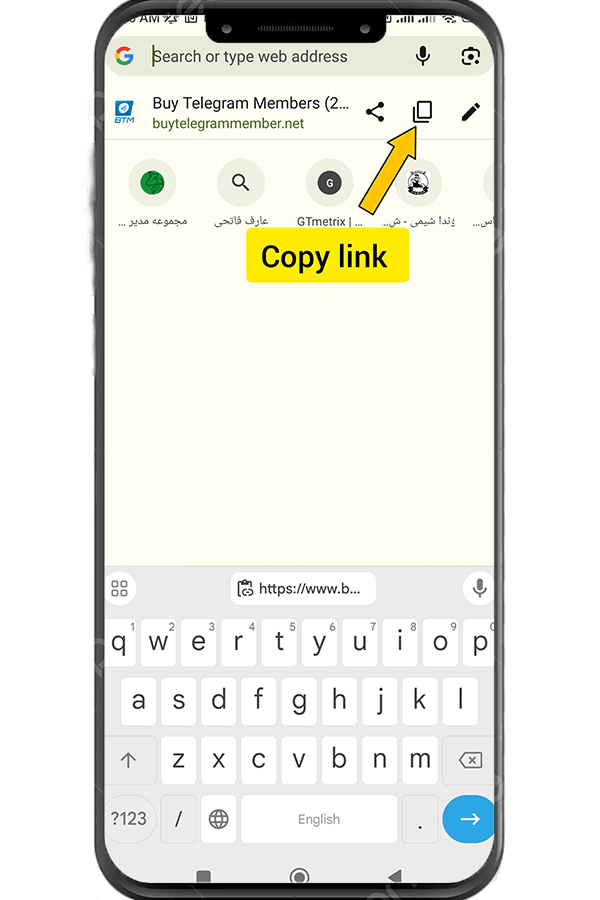
Copying the Link
- Step 2: Pasting the Link
Once you have copied the desired link, return to your Telegram app and open the chat, group, or channel where you want to include the hyperlink. Start typing the text you want to accompany the link. When you reach the point where you want to insert the link, paste the URL by right-clicking and selecting “Paste” from the context menu or using the keyboard shortcut Ctrl + V (Command + V on Mac).
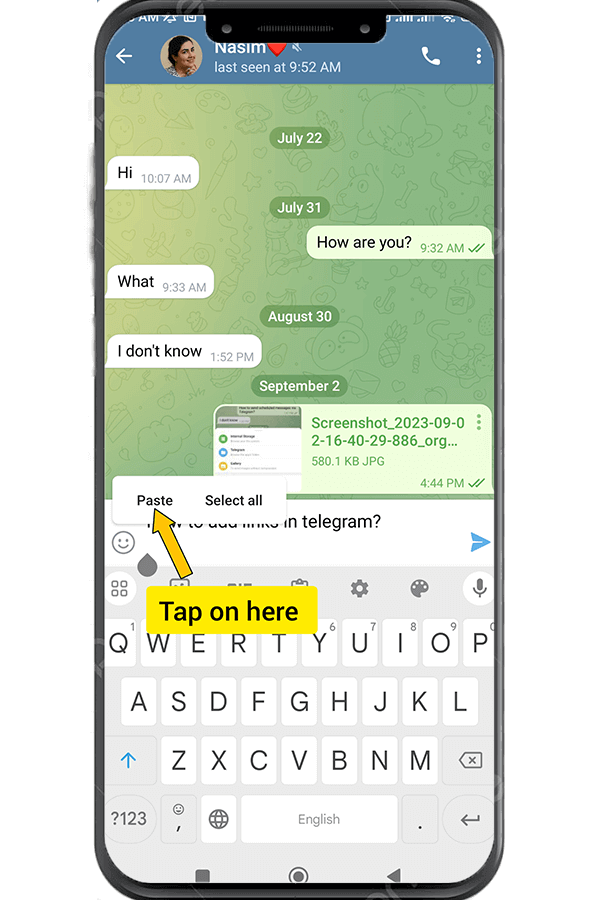
Pasting the Link
- Step 3: Link Previews
By default, Telegram automatically generates link previews that display a thumbnail, title, and brief description of the linked web page. This helps users get a glimpse of the content before clicking on the link. Telegram fetches this information automatically when you paste the URL into the chat. You will see a preview of the link shortly after pasting it.
- Step 4: Customizing the Text
Telegram gives you the option to customize the text of the link if you prefer displaying a different message than the actual URL. To do this, you can enclose the desired text within square brackets, followed by the URL within parentheses. For example, if you want to display the text “Click here for more information” as the clickable link, you would type: [Click here for more information](https://www.example.com).
- Step 5: Sending the Message
Once you have added the link and customized the text (if desired), review your message to ensure that everything appears as intended. Double-check the accuracy of the URL and the accompanying text. When you’re satisfied, click the send button to share the message with the link.
Conclusion
Add clickable links to your Telegram texts allows you to share valuable resources and information with your contacts, groups, or channels effectively. By following these simple steps, you can easily include clickable links in your conversations, enhancing your messaging experience and engaging your audience with relevant content. Start leveraging the power of hyperlinks on Telegram and take your communication to a whole new level!
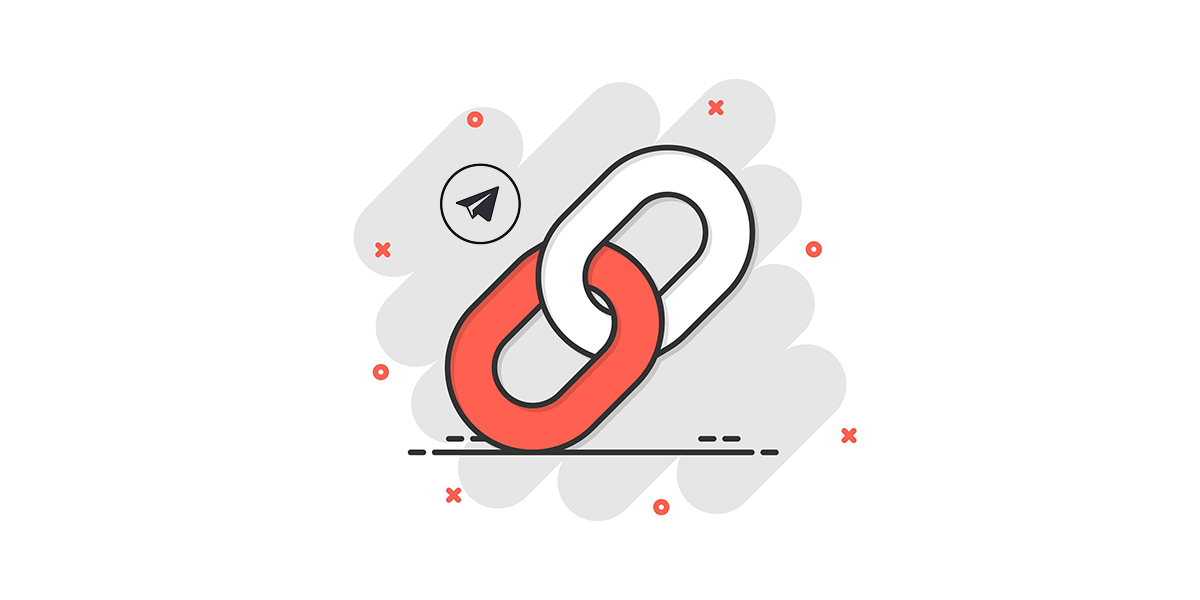
adding links to telegram texts