
Convert Telegram Private Channel to Public
August 8, 2021
I Received Activation Code Twice. Am I Hacked?
August 20, 2021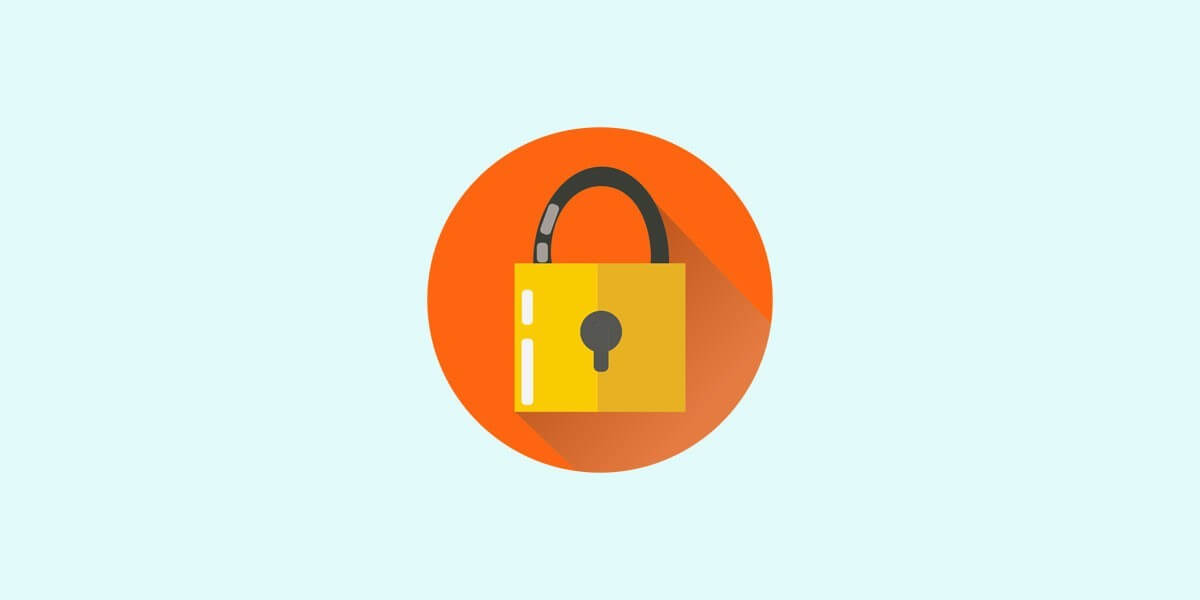
Lock sign for Telegram
As everyone in the world knows, Telegram is a messaging app that works similarly to WhatsApp, Signal, and Facebook Messenger. Telegram is one of the most used applications in the world. This popularity has been created due to the fact that many features such as powerful servers and high security exist. Lock sign-in Telegram is the feature that tops Telegram in terms of privacy.
Security is one of the main concerns of most people, especially business owners. It is assumed that when you talk to some employees or team members about your plan for the company, you do want to keep everything confidential. To do so, you should lock Telegram chats with a passcode to not let anyone with your phone access check your conversations.
Telegram lock icon
What is the passcode lock (lock sign) on Telegram?
Telegram passcode lock is one of several features for safe and secure privacy that Telegram provides. It is intended to cover your chats. Therefore, you don’t need to worry about anybody reading your Telegram chats, even if you leave your phone unlocked.
So, if you are worried about being irritated by your friends or business competitors reading your private messages on Telegram without permission, use passcode lock. That you can protect your chats from whoever with any purpose. You can start secret chat or you can also password lock your telegram chats. So no one can access your telegram account chats without the passcode.
How to lock Telegram using passcode?
Adding a paa code can prevent anyone from gaining access to your Telegram messages, even if they have your device. Also, you can set a timer to auto-lock the Telegram app after a specific time if you aren’t using it or if you’re away for a while.
Adding a passcode to the Telegram messages on iPhone, Android, macOS, and even a Windows PC is a secure way to prevent unwanted access. This passcode lock needs to be set up on each device individually. The passcode isn’t synced between your devices, and it isn’t linked to and Telegram account. So, if you forget the passcode, you’ll need to delete and reinstall the Telegram app. If this happens, you’ll get all your Telegram chats back, but you will lose out on all the Secret Chats. Here’s how you can protect your Telegram messages with a passcode on. Let’s know how to protect Telegram messages on iPhone and Android.
How to Protect Telegram Messages on iPhone?
If you want to prevent unwanted access, you should add a passcode to the Telegram messages on your iPhone. You need to follow some steps.
- Open the Telegram app on your iPhone and tap on the cog-shaped Settings icon in the bottom-right corner;
- Choose Privacy and Security;
- Select the Passcode & Face ID for recent iPhone models. Older iPhone models without Face ID support will show Passcode & Touch ID.
- Tap Turn Passcode On and enter a numerical passcode for locking your Telegram app. You can tap on the Passcode options if you want to switch between a four-digit or six-digit passcode;
- On the following screen, select the Auto-lock option and pick the duration between 1 minute, 5 minutes, 1 hour, or 5 hours. You can also disable or enable the toggle for the Unlock with Face ID, or Unlock with Touch ID, from the window.
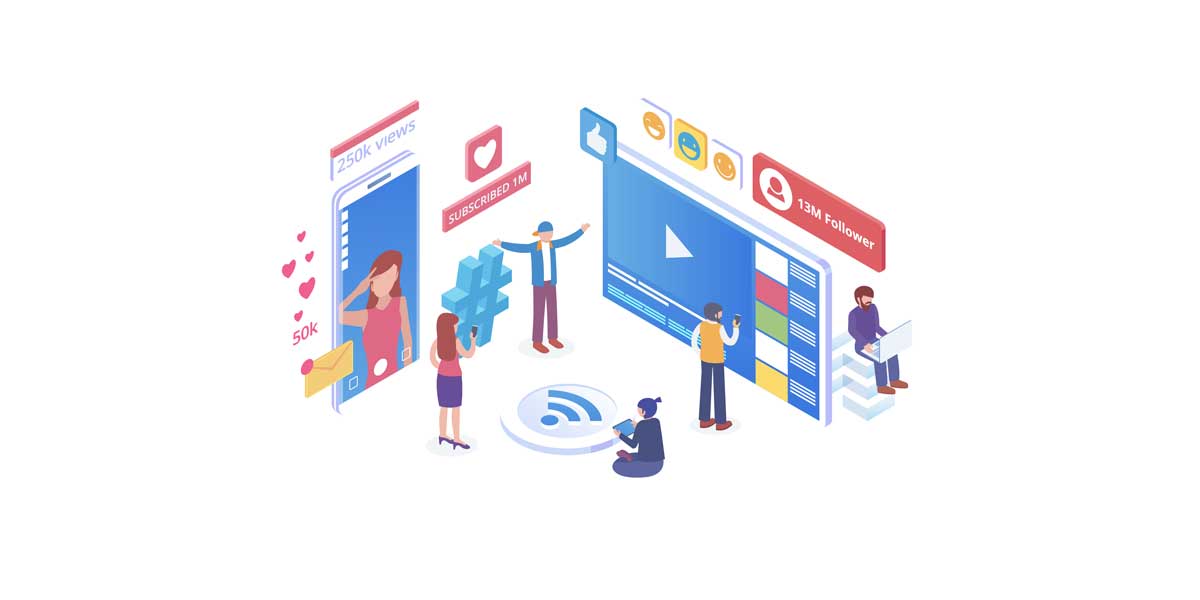
Telegram lock sign
After enabling this Auto-lock, the Telegram app will automatically lock itself if you’re not using it or are away from your iPhone. Having done that, an unlock icon will appear next to the Chats label at the top of the main screen. If you tap on it, you can lock Telegram’s messages window.
Suggest article: How To Set Password On Telegram?
If you unlock the Telegram app using the passcode, Face ID, or Touch ID, the messages in the Telegram app appear blurred in the App Switcher by default.
How to Protect Telegram Messages on Android?
On Android phones, like iPhones, you should go through some steps. Follow the steps to enable the passcode in the Telegthe ram app on your Android phone.
- Open the Telegram app and select the three-bar menu icon in the top-left of the window;
- From the menu, select Settings;
- Select the Privacy and Security option under the Settings section;
- Scroll down to the Security section and select Passcode Lock;
- Toggle the switch on for the Passcode Lock;
- From the next window, you can tap on the PIN option at the top to pick between setting a four-digit pin or an alphanumeric Password. When done, tap the checkmark icon at the top-right to confirm the changes;
- The next window shows Unlock with Fingerprint option enabled by default. Under it, you can pick the Auto-lock duration for Telegram to automatically lock the app if you are away for 1 minute, 5 minutes, 1 hour, or 5 hours.
- You can keep the option for Show App Content in Task Switcher enabled if you want to take screenshots (except Secret Chats) in the app. If you disable it, the Telegram messages content willmessageen in the Task Switcher.
having set up the Passcode for Telegram, you can use it or the fingerprint impression you’ve set for your Android phone.
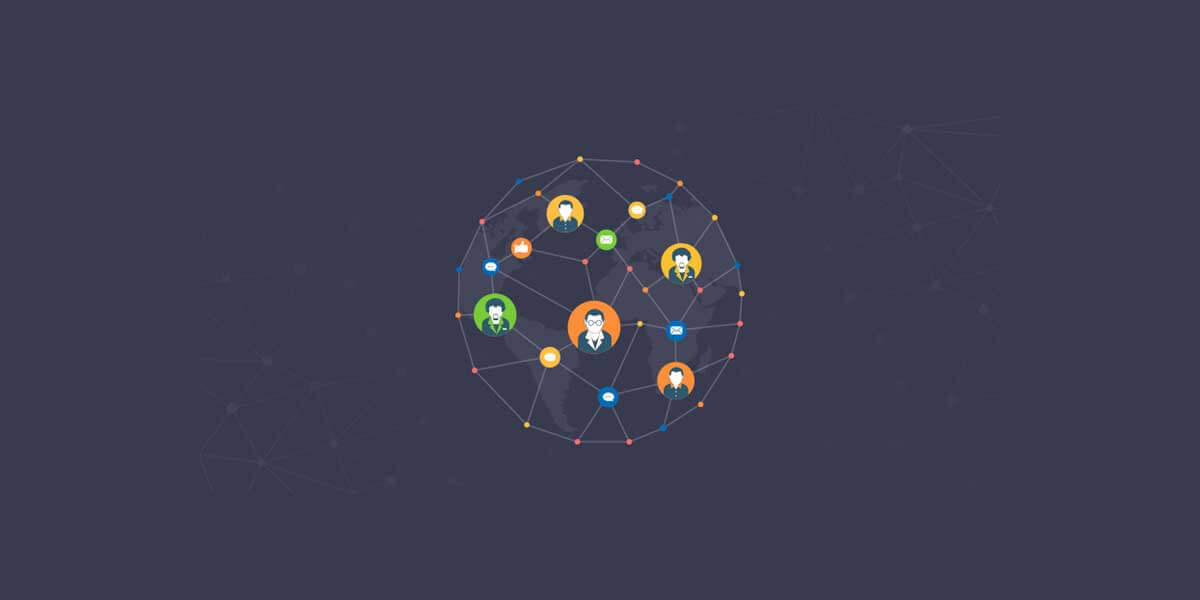
Telegram Passcode
If You Forget Your Telegram Passcode:
Using the same passcode for the Telegram app on the iPhone, Android, macOS, or Windows app is not wise. However, if you use a different one for each platform, it’s only natural to forget it sometimes.
In case it happens, delete the Telegram app from your phone or computer. Then download and reinstall it again. After registering and logging back in again, all your chats synced with Telegram’s server be restored, except the Secret Chats.
The bottom line
After enabling the Telegram app’s passcode, you can stop everyone peeking at your mess from ges even if you leave your phone or computer unlocked and unattended. It is worth noting that the auto-lock feature comes in handy to automatically lock Telegram messages if you forget to lock your phone or computer manually. Adding a passcode will secure both your messages and the groups and channels you are part of. So, the telegram lock sign can prevent you from being irritated.




6 Comments
Does it have an automatic lock option?
Yes! it has auto lock option.
Thanks for this helpful article
In this article you mentioned secret chat
How can I activate this secret chat?
Hello smith,
You can start a secret chat from chat settings.
Good job